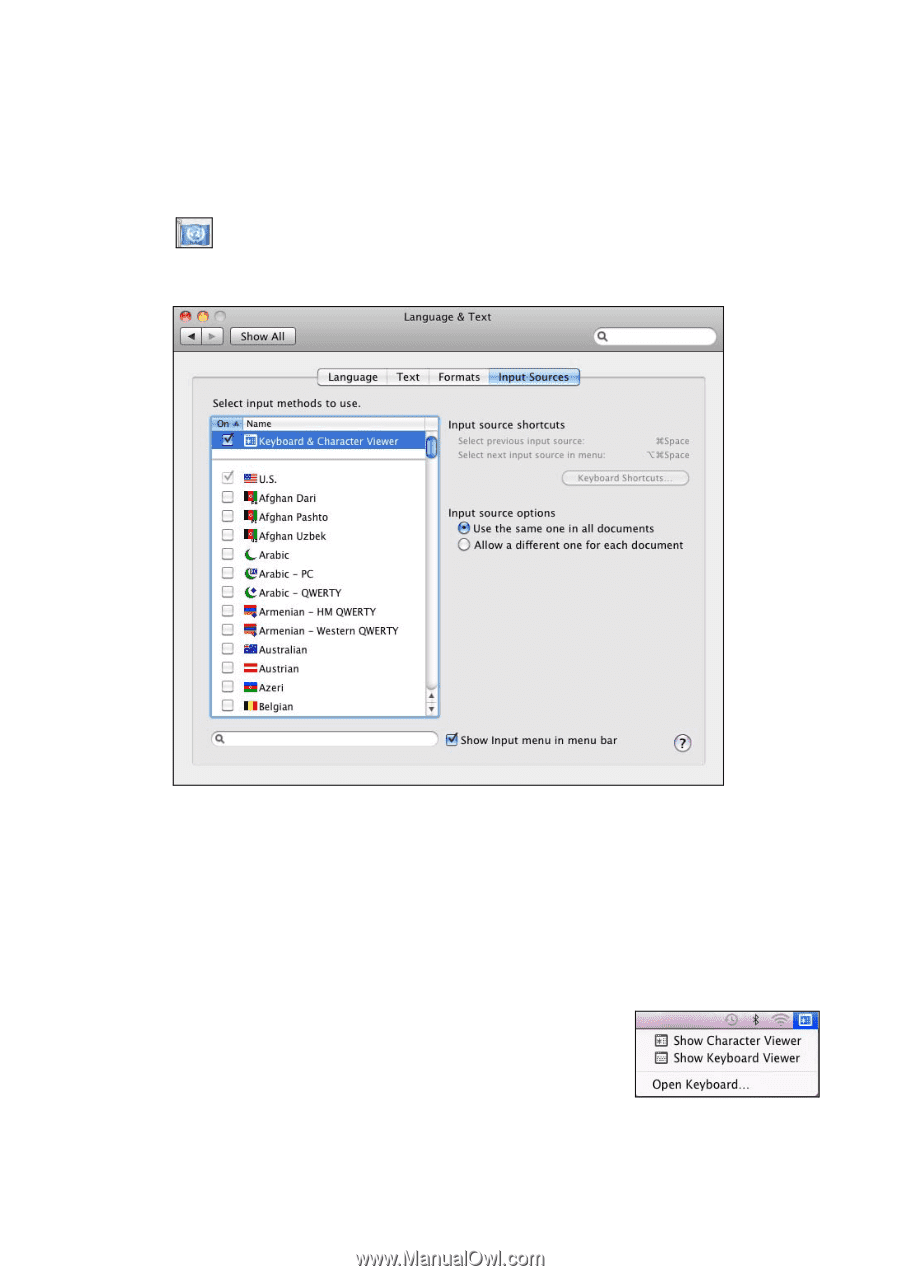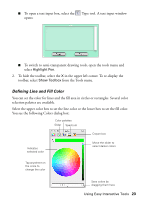Epson BrightLink 450Wi Quick Guide - Page 25
Using the On-screen Keyboard, tab. You see a screen like the following
 |
View all Epson BrightLink 450Wi manuals
Add to My Manuals
Save this manual to your list of manuals |
Page 25 highlights
Using the On-screen Keyboard You can use the Mac OS Keyboard Viewer to enter text on a website or in a browser or other software program. 1. Open the Apple menu and select System Preferences. 2. Select Language & Text or International, then select the Input Sources or Input Menu tab. You see a screen like the following: Note: Your screen may look different, depending on your Mac OS version. 3. Select Keyboard & Character Viewer or Keyboard Viewer, then scroll down if necessary and select your country and/or language. Make sure you select the Show Input menu in menu bar checkbox at the bottom of the screen. 4. Whenever you want to use the on-screen keyboard, select the Input menu (flag icon) on the right side of the menu bar, then select Show Keyboard Viewer. Using Easy Interactive Tools 25