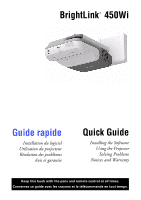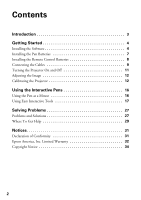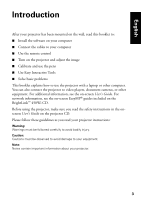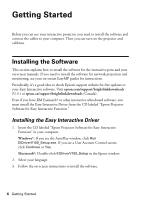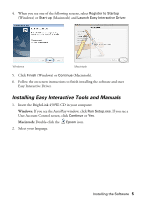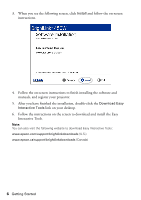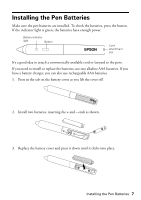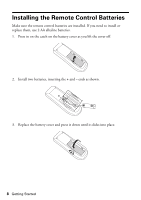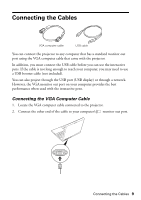Epson BrightLink 450Wi Quick Guide - Page 5
Installing Easy Interactive Tools and Manuals, User Account Control screen, click - driver
 |
View all Epson BrightLink 450Wi manuals
Add to My Manuals
Save this manual to your list of manuals |
Page 5 highlights
4. When you see one of the following screens, select Register to Startup (Windows) or Start up (Macintosh) and Launch Easy Interactive Driver. Windows Macintosh 5. Click Finish (Windows) or Continue (Macintosh). 6. Follow the on-screen instructions to finish installing the software and start Easy Interactive Driver. Installing Easy Interactive Tools and Manuals 1. Insert the BrightLink 450Wi CD in your computer. Windows: If you see the AutoPlay window, click Run Setup.exe. If you see a User Account Control screen, click Continue or Yes. Macintosh: Double-click the Epson icon. 2. Select your language. Installing the Software 5
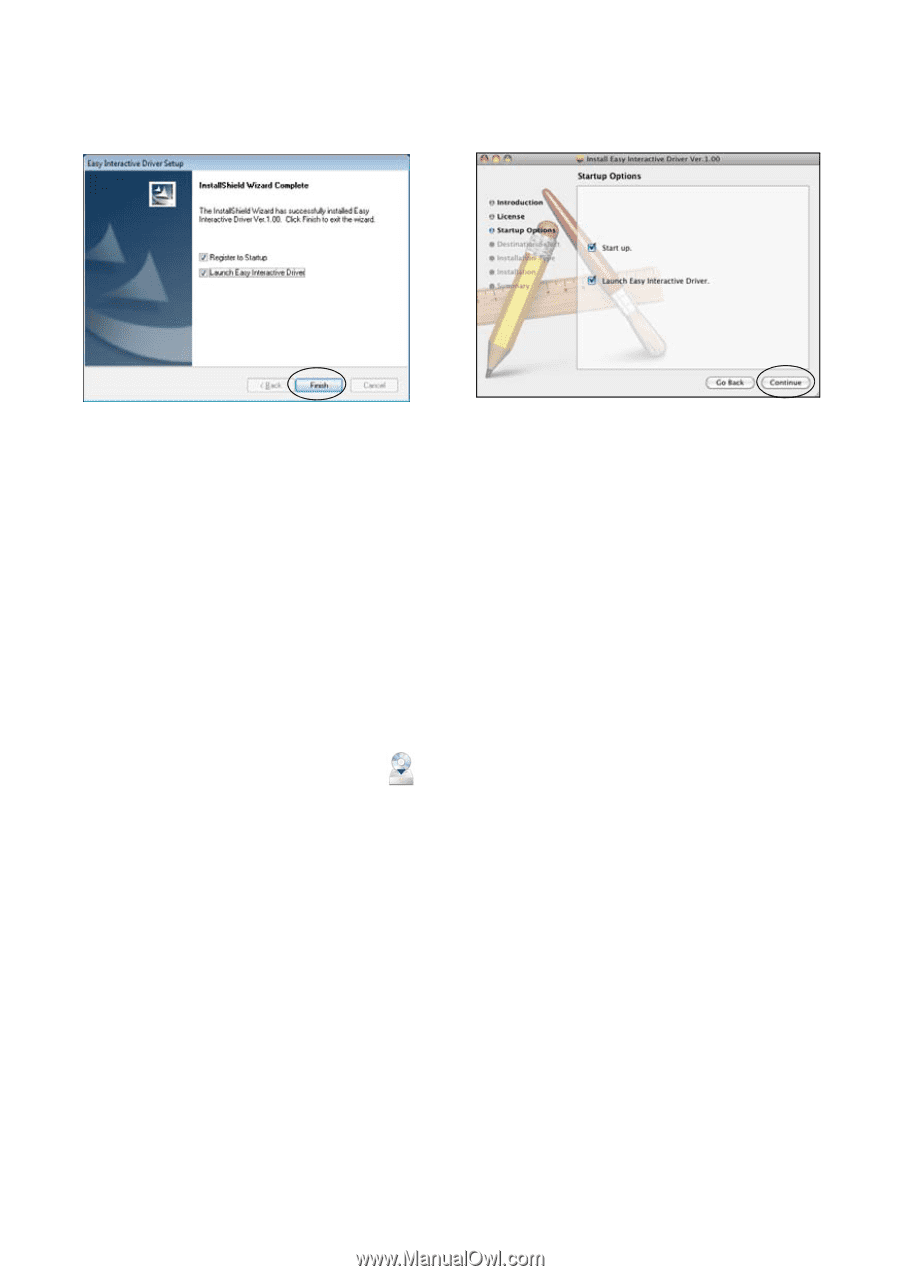
Installing the Software
5
4.
When you see one of the following screens, select
Register to Startup
(Windows) or
Start up
(Macintosh) and
Launch Easy Interactive Driver
.
5.
Click
Finish
(Windows) or
Continue
(Macintosh).
6.
Follow the on-screen instructions to finish installing the software and start
Easy Interactive Driver.
Installing Easy Interactive Tools and Manuals
1.
Insert the BrightLink 450Wi CD in your computer.
Windows:
If you see the AutoPlay window, click
Run Setup.exe
. If you see a
User Account Control screen, click
Continue
or
Yes
.
Macintosh:
Double-click the
Epson
icon.
2.
Select your language.
Windows
Macintosh