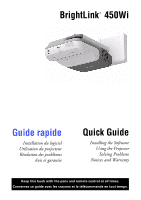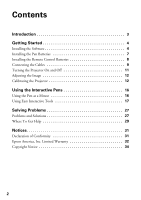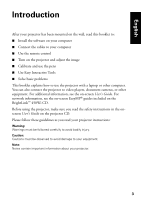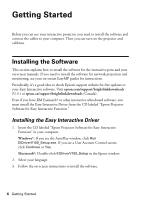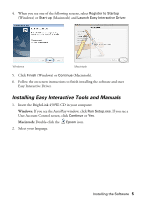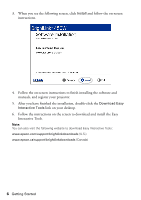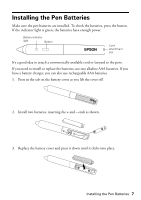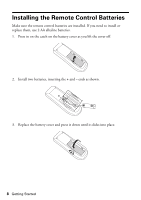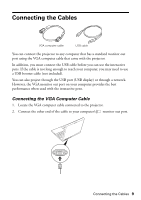Epson BrightLink 450Wi Quick Guide - Page 4
Getting Started, Installing the Software, Installing the Easy Interactive Driver
 |
View all Epson BrightLink 450Wi manuals
Add to My Manuals
Save this manual to your list of manuals |
Page 4 highlights
Getting Started Before you can use your interactive projector, you need to install the software and connect the cables to your computer. Then you can turn on the projector and calibrate. Installing the Software This section explains how to install the software for the interactive pens and your on-screen manuals. If you need to install the software for network projection and monitoring, see your on-screen EasyMP guides for instructions. Periodically, it's a good idea to check Epson's support website for free updates to your Easy Interactive software. Visit epson.com/support/brightlinkdownloads (U.S.) or epson.ca/support/brightlinkdownloads (Canada). Even if you have RM Easiteach® or other interactive whiteboard software, you must install the Easy Interactive Driver from the CD labeled "Epson Projector Software for Easy Interactive Function." Installing the Easy Interactive Driver 1. Insert the CD labeled "Epson Projector Software for Easy Interactive Function" in your computer. Windows®: If you see the AutoPlay window, click Run EIDriverV100_Setup.exe. If you see a User Account Control screen, click Continue or Yes. Macintosh®: Double-click EIDriverV100_Setup in the Epson window. 2. Select your language. 3. Follow the on-screen instructions to install the software. 4 Getting Started