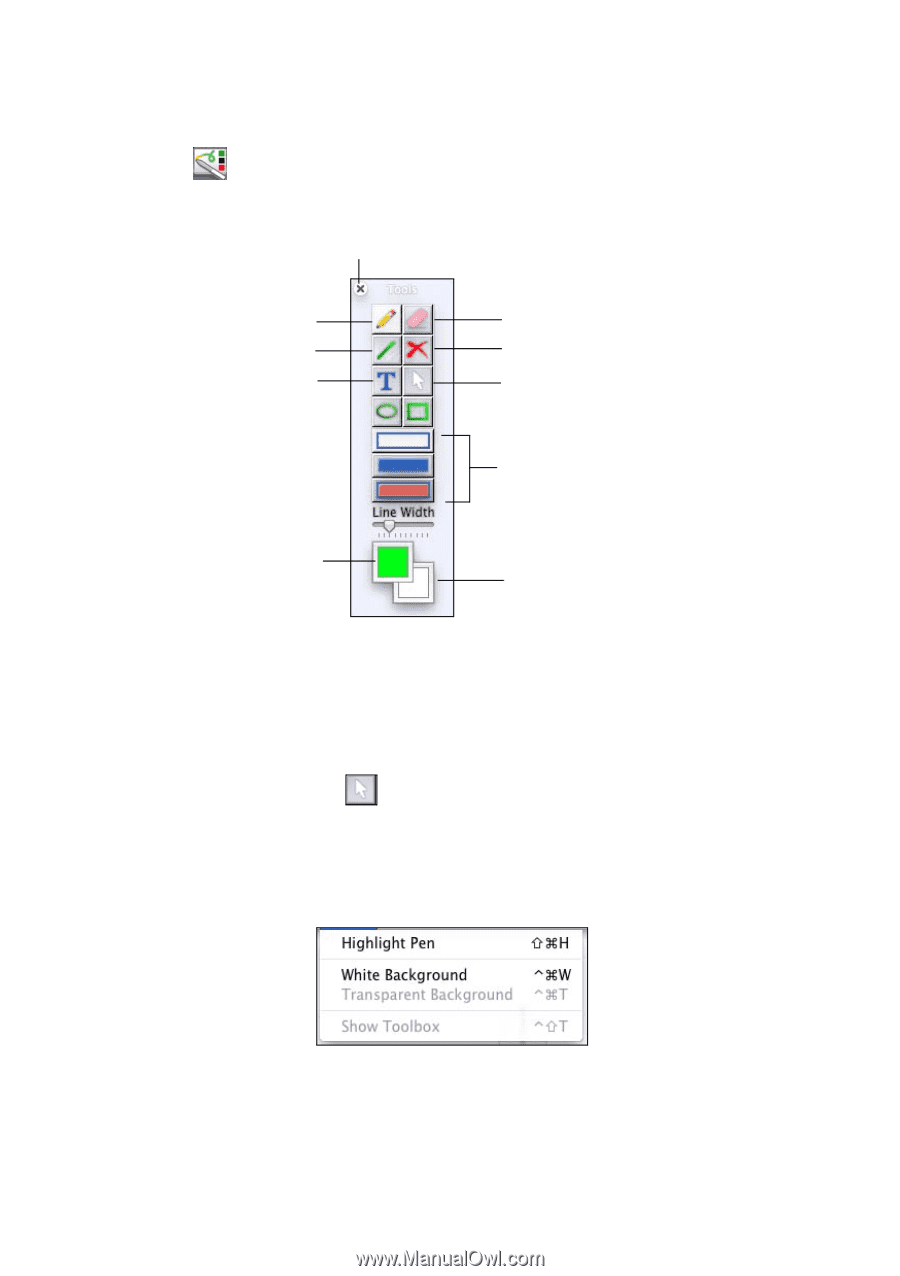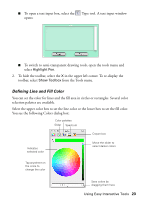Epson BrightLink 450Wi Quick Guide - Page 22
Using the Tools for Macintosh, To start Easy Interactive Tools, select
 |
View all Epson BrightLink 450Wi manuals
Add to My Manuals
Save this manual to your list of manuals |
Page 22 highlights
Using the Tools for Macintosh 1. To start Easy Interactive Tools, select Applications > Easy Interactive Tools > Easy Interactive Tools. You see the toolbox on your desktop: Hide toolbox Draw free-form lines Draw straight lines Type text Erase Clear all annotations Select annotation mode Set rectangle and circle style: border, filled, or both Set line color (upper box) Set fill color (lower box) ■ When you first open Easy Interactive Tools, you are in interactive mode, which lets you use the pen to operate your computer, as described on page 16. ■ To switch to annotation mode, select any of the drawing tools shown above. Or, select the white arrow on the toolbar. The arrow turns black, indicating annotation mode. ■ To access additional options, open the Tools menu on the Mac OS menu bar: ■ To switch to whiteboard mode, open the Tools menu and select White Background. 22 Using the Interactive Pens