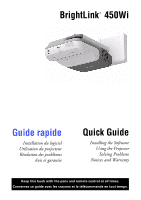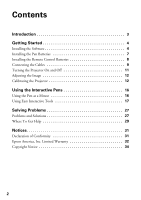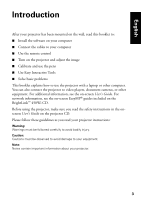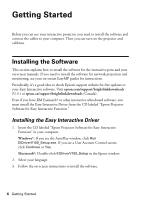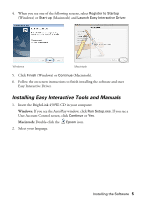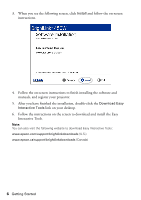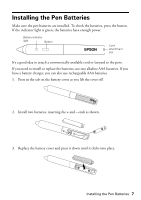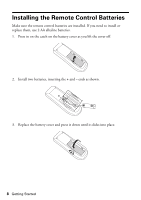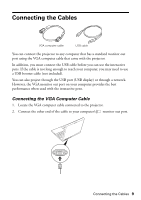Epson BrightLink 450Wi Quick Guide - Page 6
Interactive Tools., After you have finished the installation, double-click - manual
 |
View all Epson BrightLink 450Wi manuals
Add to My Manuals
Save this manual to your list of manuals |
Page 6 highlights
3. When you see the following screen, click Install and follow the on-screen instructions. 4. Follow the on-screen instructions to finish installing the software and manuals, and register your projector. 5. After you have finished the installation, double-click the Download Easy Interactive Tools link on your desktop. 6. Follow the instructions on the screen to download and install the Easy Interactive Tools. Note: You can also visit the following website to download Easy Interactive Tools: www.epson.com/support/brightlinkdownloads (U.S.) www.epson.ca/support/brightlinkdownloads (Canada) 6 Getting Started
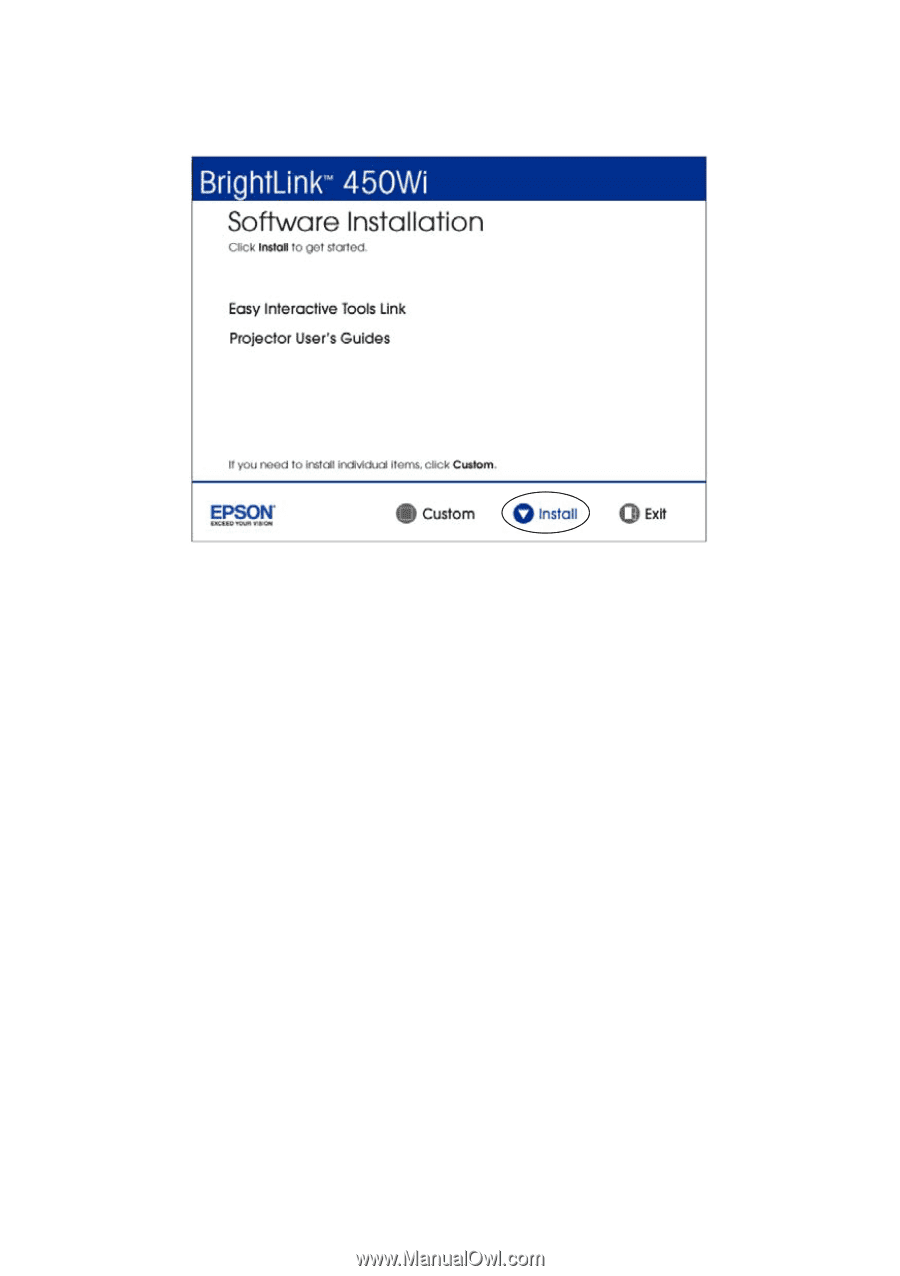
6
Getting Started
3.
When you see the following screen, click
Install
and follow the on-screen
instructions.
4.
Follow the on-screen instructions to finish installing the software and
manuals, and register your projector.
5.
After you have finished the installation, double-click the
Download Easy
Interactive Tools
link on your desktop.
6.
Follow the instructions on the screen to download and install the Easy
Interactive Tools.
Note:
You can also visit the following website to download Easy Interactive Tools:
www.epson.com/support/brightlinkdownloads
(U.S.)
www.epson.ca/support/brightlinkdownloads
(Canada)