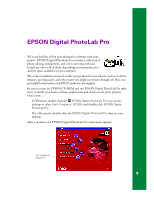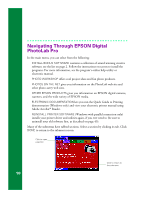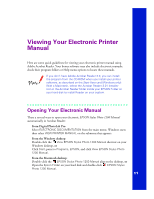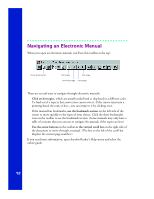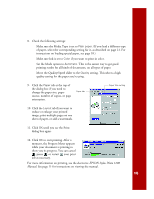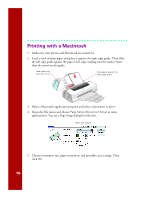Epson C264011 Printer Basics - Page 20
and go to step 7., If you see a Setup, Printer, or Options button, click it. Then click
 |
UPC - 010343816213
View all Epson C264011 manuals
Add to My Manuals
Save this manual to your list of manuals |
Page 20 highlights
3. Open a Windows application program and select a document to print. 4. Open the File menu and click Print. You see a Print dialog box, such as this: Make sure your printer is selected here If you see a Properties button, click it If you see Setup, Printer, or Options, click that button instead; then click Properties on the next screen 5. Make sure EPSON Stylus Photo 1200 is selected. 6. If your application's Print dialog box contains a Properties button, click Properties and go to step 7. If you see a Setup, Printer, or Options button, click it. Then click the Properties button on the next screen. 7. Now you see the printer settings dialog box. If necessary, click the Main tab to display the settings shown below. Main tab Media Type setting Automatic mode setting Ink setting Quality/Speed slider 14