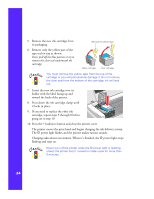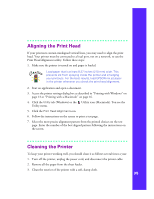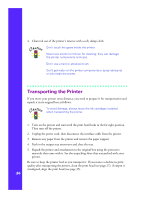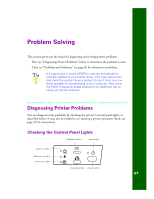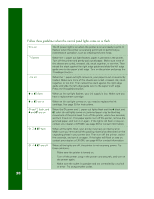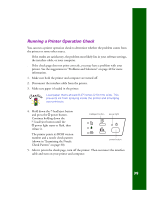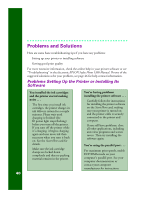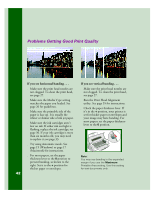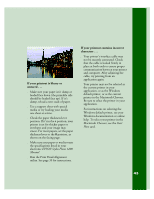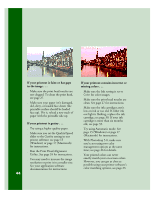Epson C264011 Printer Basics - Page 45
Running a Printer Operation Check, power light starts to flash, then
 |
UPC - 010343816213
View all Epson C264011 manuals
Add to My Manuals
Save this manual to your list of manuals |
Page 45 highlights
Running a Printer Operation Check You can run a printer operation check to determine whether the problem comes from the printer or some other source. s If the results are satisfactory, the problem most likely lies in your software settings, the interface cable, or your computer. s If the check page does not print correctly, you may have a problem with your printer. See the suggestions in "Problems and Solutions" on page 40 for more information. 1. Make sure both the printer and computer are turned off. 2. Disconnect the interface cable from the printer. 3. Make sure paper is loaded in the printer. Load paper that's at least 8.27 inches (210 mm) wide. This prevents ink from spraying inside the printer and smudging your printouts. 4. Hold down the E load/eject button and press the Ppower button. Continue holding down the E load/eject button until the Ppower light starts to flash, then release it. load/eject button power light The printer prints its ROM version number and a nozzle check pattern (shown in "Examining the Nozzle Check Pattern" on page 30). power button 5. After it prints the check page, turn off the printer. Then reconnect the interface cable and turn on your printer and computer. 39