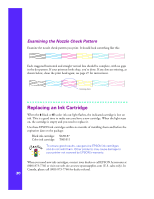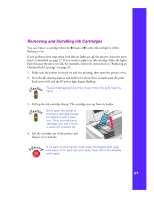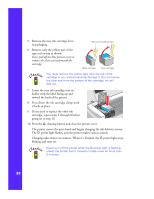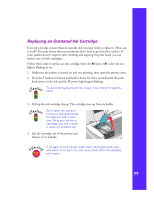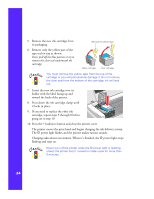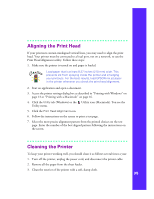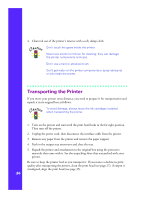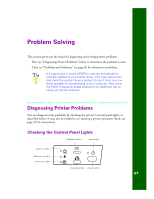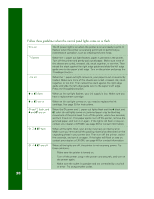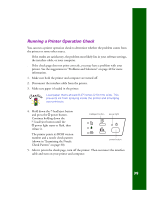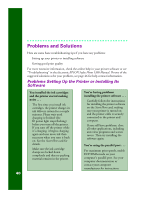Epson C264011 Printer Basics - Page 41
Aligning the Print Head, Cleaning the Printer, Print Head Alignment utility. Follow these steps
 |
UPC - 010343816213
View all Epson C264011 manuals
Add to My Manuals
Save this manual to your list of manuals |
Page 41 highlights
Aligning the Print Head If your printouts contain misaligned vertical lines, you may need to align the print head. Your printer must be connected to a local port, not on a network, to use the Print Head Alignment utility. Follow these steps: 1. Make sure the printer is turned on and paper is loaded. Load paper that's at least 8.27 inches (210 mm) wide. This prevents ink from spraying inside the printer and smudging your printouts. For the best results, load EPSON ink jet paper in the printer whenever you check the print head alignment. 2. Start an application and open a document. 3. Access the printer settings dialog box as described in "Printing with Windows" on page 13 or "Printing with a Macintosh" on page 16. 4. Click the Utility tab (Windows) or the Utility icon (Macintosh). You see the Utility menu. 5. Click the Print Head Alignment icon. 6. Follow the instructions on the screen to print a test page. 7. Select the most precise alignment pattern from the printed choices on the test page. Enter the number of the best aligned pattern following the instructions on the screen. Cleaning the Printer To keep your printer working well, you should clean it as follows several times a year: 1. Turn off the printer, unplug the power cord, and disconnect the printer cable. 2. Remove all the paper from the sheet feeder. 3. Clean the exterior of the printer with a soft, damp cloth. 35