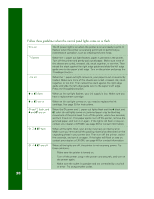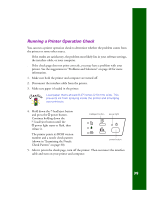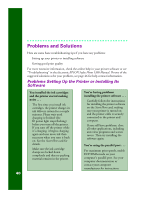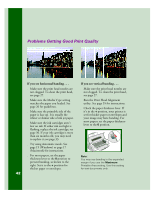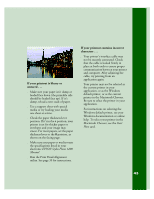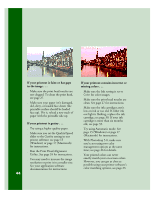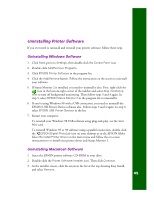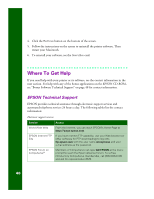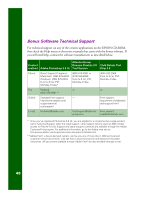Epson C264011 Printer Basics - Page 49
If your printout is blurry or, smeared .., If your printout contains incorrect, characters ..
 |
UPC - 010343816213
View all Epson C264011 manuals
Add to My Manuals
Save this manual to your list of manuals |
Page 49 highlights
If your printout is blurry or smeared . . . s Make sure your paper isn't damp or loaded face down (the printable side should be loaded face up). If it's damp, reload a new stack of paper. s Use a support sheet with special media or try loading your media one sheet at a time. s Check the paper thickness lever position. If it's in the + position, your printer is set for thicker paper or envelopes and your image may smear. For most papers, set the paper thickness lever to the 0 position, as shown on the facing page. s Make sure your paper or media meets the specifications listed in your electronic EPSON Stylus Photo 1200 Manual. s Run the Print Head Alignment utility. See page 35 for instructions. If your printout contains incorrect characters . . . s Your printer's interface cable may not be securely connected. Check that the cable is locked firmly in place at both ends to ensure proper communication between your printer and computer. After adjusting the cable, try printing from an application again. s Your printer may not be selected as the current printer in your application, or as the Windows default printer, or as the current printer in the Macintosh Chooser. Be sure to select the printer in your application. For instructions on selecting the Windows default printer, see your Windows documentation or online help. To select your printer in the Macintosh Chooser, see the Start Here card. 43