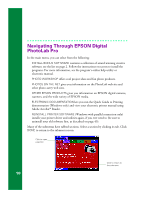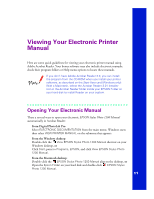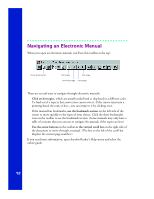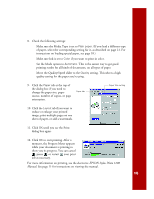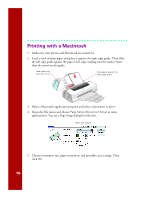Epson C264011 Printer Basics - Page 21
EPSON Stylus Photo 1200, Manual, until you see the Print
 |
UPC - 010343816213
View all Epson C264011 manuals
Add to My Manuals
Save this manual to your list of manuals |
Page 21 highlights
8. Check the following settings: s Make sure the Media Type is set to Plain paper. (If you load a different type of paper, select the corresponding setting for it, as described on page 21. For instructions on loading special paper, see page 18.) s Make sure Ink is set to Color if you want to print in color. s Set the Mode option to Automatic. This is the easiest way to get good printing results for all kinds of documents, on all types of paper. s Move the Quality/Speed slider to the Quality setting. This selects a high quality setting for the paper you're using. 9. Click the Paper tab at the top of the dialog box if you need to change the paper size, paper source, number of copies, or page orientation. Paper tab Paper Size setting 10. Click the Layout tab if you want to reduce or enlarge your printed image, print multiple pages on one sheet of paper, or add a watermark. 11. Click OK until you see the Print dialog box again. 12. Click OK to start printing. After a moment, the Progress Meter appears while your document is printing to show you its progress. You can cancel , pause , or restart your print job as necessary. For more information on printing, see the electronic EPSON Stylus Photo 1200 Manual. See page 11 for instructions on viewing the manual. 15