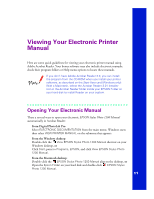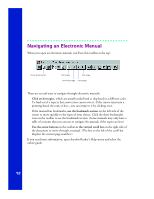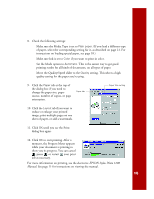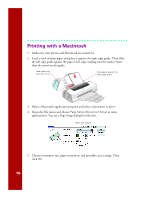Epson C264011 Printer Basics - Page 22
Printing with a Macintosh, Open the File menu and choose
 |
UPC - 010343816213
View all Epson C264011 manuals
Add to My Manuals
Save this manual to your list of manuals |
Page 22 highlights
Printing with a Macintosh 1. Make sure your printer and Macintosh are turned on. 2. Load a stack of plain paper and place it against the right edge guide. Then slide the left edge guide against the paper's left edge, making sure the stack is lower than the arrow on the guide. Load paper only up to this arrow Slide paper against the right edge guide 3. Open a Macintosh application program and select a document to print. 4. Open the File menu and choose Page Setup (Document Setup in some applications). You see a Page Setup dialog box like this: Paper Size setting 5. Choose your paper size, page orientation, and printable area settings. Then click OK. 16

16
Printing with a Macintosh
1.
Make sure your printer and Macintosh are turned on.
2.
Load a stack of plain paper and place it against the right edge guide. Then slide
the left edge guide against the paper’s left edge, making sure the stack is lower
than the arrow on the guide.
3.
Open a Macintosh application program and select a document to print.
4.
Open the File menu and choose
Page Setup
(
Document Setup
in some
applications). You see a Page Setup dialog box like this:
5.
Choose your paper size, page orientation, and printable area settings. Then
click
OK
.
Slide paper against the
right edge guide
Load paper only
up to this arrow
Paper Size setting