Epson DS-80W Users Guide - Page 30
Adding and Assigning Scan Jobs with Document Capture Pro - Windows
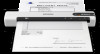 |
View all Epson DS-80W manuals
Add to My Manuals
Save this manual to your list of manuals |
Page 30 highlights
Adding and Assigning Scan Jobs with Document Capture Pro - Windows Assigning Start Button Settings or Scan Jobs - Mac Parent topic: Starting a Scan Adding and Assigning Scan Jobs with Document Capture Pro - Windows You can view, change, or add available default scan settings when you scan using the start button on your product. You do this by accessing the scan jobs in the Document Capture Pro program. Note: The settings may vary, depending on the software version you are using. See the help information in Document Capture Pro for details. 1. Do one of the following to start Document Capture Pro: • Windows 10: Click and select Epson Software > Document Capture Pro. • Windows 8.x: Navigate to the Apps screen and select Document Capture Pro. • Windows (other versions): Click or Start, and select All Programs or Programs. Select Epson Software > Document Capture Pro. You see the Document Capture Pro window. 2. If you see a Switch to Simple View button in the upper right corner of the window, click it. You see a window like this: 30















