Epson DS-80W Users Guide - Page 41
Scan Settings, Settings, Click one of the destination icons in
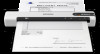 |
View all Epson DS-80W manuals
Add to My Manuals
Save this manual to your list of manuals |
Page 41 highlights
5. If you want to use a scan job, click one of the job icons in the Job section of the window to complete and send your scan with one click. Note: If you do not see any icons, click the < symbol in the Job bar. 6. If you want to select scan settings for a particular destination, click the Scan Settings button, select any displayed settings you want to use, and click OK. Note: See the help information in Document Capture Pro for details. If you do not see the Scan Settings button, click the < symbol in the Scan and... bar. 7. Click one of the destination icons in the Scan and... section of the window. Your product starts scanning and you see the settings window. 8. Select any destination settings as necessary and click OK. Note: See the help information in Document Capture Pro for details. 41















