Epson DS-80W Users Guide - Page 81
Scanning Software Does Not Operate Correctly, Parent topic, Related references, Related tasks
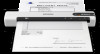 |
View all Epson DS-80W manuals
Add to My Manuals
Save this manual to your list of manuals |
Page 81 highlights
Parent topic: Solving Scanning Problems Related references Scanner Light Status Related tasks Adding and Assigning Scan Jobs with Document Capture Pro - Windows Assigning Start Button Settings or Scan Jobs - Mac Scanning Software Does Not Operate Correctly If your scanning software does not operate correctly, try these solutions: • Make sure your computer has adequate memory and meets the system requirements for your operating system. • Make sure your computer is not running in a power-saving mode, such as sleep or standby. If so, wake your system and restart your scanning software. • Make sure the scanner is turned on. • Make sure the connection between the scanner and your computer is secure. • If you upgraded your operating system but did not reinstall your scanning software, try reinstalling it. • In Windows, be sure that the scanner is listed under Imaging Devices in the Device Manager. • Make sure the scanning software is installed. • Use the USB cable that came with the scanner. • Connect the scanner directly to the computer. The scanner may not work properly when connected through a USB hub. • If you are using a TWAIN-compliant program, make sure that the correct product is selected as the Scanner or Source setting. • Check that the Wi-Fi connection is working correctly. Try turning the wireless router off and on (DS- 80W). • Make sure another computer is not connected to the scanner using a USB cable. A USB connection takes priority over a Wi-Fi connection. If another computer is connected by USB, disconnect it. • If you are using a Mac computer, make sure you select the network that has priority on it. Parent topic: Solving Scanning Problems Related references Windows System Requirements 81















