Epson DS-80W Users Guide - Page 52
Scan Resolution Guidelines, PDF *.pdf, Searchable PDF *.pdf, Parent topic
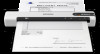 |
View all Epson DS-80W manuals
Add to My Manuals
Save this manual to your list of manuals |
Page 52 highlights
PDF (*.pdf) A document format that is readable by Windows and Mac systems using Adobe Reader, Acrobat, or other programs. You can save multi-page documents in one PDF file. Searchable PDF (*.pdf) A document format that is readable by Windows and Mac systems using Adobe Reader, Acrobat, or other programs. You can save multi-page documents in one PDF file. Recognized text in the scanned document can be searched. Parent topic: Scanning in Epson Scan 2 Scan Resolution Guidelines The resolution setting in your scanning software, measured in dpi (dots per inch), controls the amount of detail captured in your scans. Increasing the resolution raises the amount of detailed captured but comes with the following disadvantages: • Larger file sizes • It takes longer to scan your originals, send/receive your scans by email or fax, and to print your scans • The image may become too large to fit on your display or print on paper If you plan to enlarge a scanned image so you can print it at a larger size, you may need to increase the resolution from the default resolution set by the software. Follow these guidelines to determine the resolution setting you need: • You will scan the image at its original size but enlarge it later in an image-editing program. Increase the resolution setting in your scanning software. Increase the resolution by the same amount you will increase the image size to retain a high image quality. For example, if the resolution is 300 dpi (dots per inch) and you will double the image size later, change the resolution setting to 600 dpi. • You will scan the image at 100% or smaller size. Select the resolution setting based on how you will use the scanned image: • Email/view on a computer screen/post on the web: 96 to 200 dpi • Print/fax/convert to editable text (OCR)/create searchable PDF: 200 to 300 dpi • You will scan a long original. Scan paper up to 72 inches (1828.8 mm) in length with a maximum resolution of 300 dpi or less. Parent topic: Scanning 52















