Epson DS-80W Users Guide - Page 57
Automatic Feeding Mode, Scan Settings, Print, Finish, Apply job separation, Separation Settings
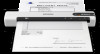 |
View all Epson DS-80W manuals
Add to My Manuals
Save this manual to your list of manuals |
Page 57 highlights
5. Select the Automatic Feeding Mode checkbox and click Save. 6. Click OK in the Scan Settings window. 7. Click one of the destination icons (except Print) in the Scan and... section of the window. 8. Load your multi-page original, one page at a time, including any separator pages, in the product. Your product scans each page. 9. When you are finished scanning your originals, click Finish. You see the Save Settings window. 10. Select the Apply job separation checkbox. 11. Click Separation Settings. You see a window like this: 57

57
5.
Select the
Automatic Feeding Mode
checkbox and click
Save
.
6.
Click
OK
in the
Scan Settings
window.
7.
Click one of the destination icons (except
Print
) in the
Scan and...
section of the window.
8.
Load your multi-page original, one page at a time, including any separator pages, in the product.
Your product scans each page.
9.
When you are finished scanning your originals, click
Finish
.
You see the
Save Settings
window.
10. Select the
Apply job separation
checkbox.
11. Click
Separation Settings
.
You see a window like this:














