Epson DS-80W Users Guide - Page 60
Applications, Epson Software, Document Capture, folder, open
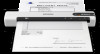 |
View all Epson DS-80W manuals
Add to My Manuals
Save this manual to your list of manuals |
Page 60 highlights
Note: The settings may vary, depending on the software version you are using. See the Help information in Document Capture for details. 1. Load your original in the product for scanning. 2. Open the Applications folder, open the Epson Software folder, and select Document Capture. You see a window like this: Note: You may need to select your scanner from the scanner list. 3. Click the Scan icon. 60

60
Note:
The settings may vary, depending on the software version you are using. See the Help information
in Document Capture for details.
1.
Load your original in the product for scanning.
2.
Open the
Applications
folder, open the
Epson Software
folder, and select
Document Capture
.
You see a window like this:
Note:
You may need to select your scanner from the scanner list.
3.
Click the
Scan
icon.














