Epson DS-80W Users Guide - Page 91
Uninstall Your Scanner Software, Uninstalling Scanner Software - Windows
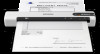 |
View all Epson DS-80W manuals
Add to My Manuals
Save this manual to your list of manuals |
Page 91 highlights
• Windows 8.x: Navigate to the Apps screen and select Epson Scan 2 Utility. • Windows (other versions): Click or Start, and select All Programs or Programs. Select EPSON > Epson Scan 2 > Epson Scan 2 Utility. • Mac: Open the Applications folder, open the Epson Software folder, and select Epson Scan 2 Utility. 2. Click the Other tab. 3. Click Reset. Note: If resetting the Epson Scan 2 settings does not solve your problem, uninstall Epson Scan 2 and reinstall it. Parent topic: Solving Scanned Image Quality Problems Related concepts Uninstall Your Scanner Software Uninstall Your Scanner Software If you have a problem that requires you to uninstall and re-install your software, follow the instructions for your operating system. Uninstalling Scanner Software - Windows Uninstalling Scanner Software - Mac Parent topic: Solving Problems Uninstalling Scanner Software - Windows You can uninstall and then re-install your scanner software to solve certain problems. 1. Exit all applications currently running on your computer. 2. Turn off the scanner (DS-80W). 3. Disconnect any interface cables. 4. Do the following to uninstall each of your scanning software programs and follow any on-screen instructions: • Windows 10: Click and select (Settings) > Apps > Apps & features. Select the scanner software program and click Uninstall. 91















