Epson DS-80W Users Guide - Page 84
Scanning is Slow, Cannot Send Scans to a Cloud Service
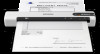 |
View all Epson DS-80W manuals
Add to My Manuals
Save this manual to your list of manuals |
Page 84 highlights
Parent topic: Solving Scanning Problems Related references Original Document Specifications Receipt Specifications Special Original Specifications Plastic Card Specifications Where to Get Help Related tasks Loading Originals in the Input Slot Cleaning Inside Your Scanner Scanning is Slow If scanning becomes slow, try these solutions: • Scan your original at a lower resolution, if possible. • Make sure your system meets the requirements for your operating system. If you are scanning a high- resolution image, you may need more than the minimum requirements. If necessary, increase your system's memory or reduce the resolution. • If you are scanning over a wireless network, factors such as interference, network traffic, or weak signal strength may affect your scanning speed (DS-80W). • Computers with USB 2.0 (Hi-Speed) ports can scan faster than those with USB 1.1 ports. If you are using a USB 2.0 port with the scanner, make sure it meets the system requirements. • Scanning may take longer if the battery is low. Charge the battery from a computer with a USB connection (DS-80W). Parent topic: Solving Scanning Problems Related references Windows System Requirements Mac System Requirements Cannot Send Scans to a Cloud Service If you cannot send a scan to a cloud service, try these solutions: • Make sure the login information you entered for the cloud service is correct. 84















