Epson DS-80W Users Guide - Page 79
Solving Scanning Problems, Scanner Does Not Turn On or Off or Turns Off Unexpectedly
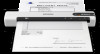 |
View all Epson DS-80W manuals
Add to My Manuals
Save this manual to your list of manuals |
Page 79 highlights
Where to Get Help Related tasks Loading Originals in the Input Slot Charging the Battery (DS-80W) Related topics Scanning Wi-Fi Networking Solving Scanning Problems Check these solutions if you have problems scanning with your product. Scanner Does Not Turn On or Off or Turns Off Unexpectedly Scanner Button Does Not Work as Expected Scanning Software Does Not Operate Correctly Cannot Start Epson Scan 2 Original Feeds Incorrectly in Scanner Original Jams in Scanner Scanning is Slow Cannot Send Scans to a Cloud Service Parent topic: Solving Problems Scanner Does Not Turn On or Off or Turns Off Unexpectedly If the scanner does not turn on or off or if it turns off unexpectedly, try these solutions: • Wait a second after connecting the USB cable. It may take a few seconds until the scanner turns on. • If the scanner turns off unexpectedly, you may need to adjust the Power Save settings. • Use the scanner within the operating temperature range. The scanner may turn off suddenly under low or high temperatures. • Use the USB cable that came with the scanner. • Make sure the USB cable is securely connected to the scanner and the computer. • Connect the scanner directly to the computer. The scanner may not work properly when connected through a USB hub. • If the scanner is running on the battery under temperatures that are too low or too high, the scanner will not turn on. Use the scanner within the operating temperature range (DS-80W). 79















