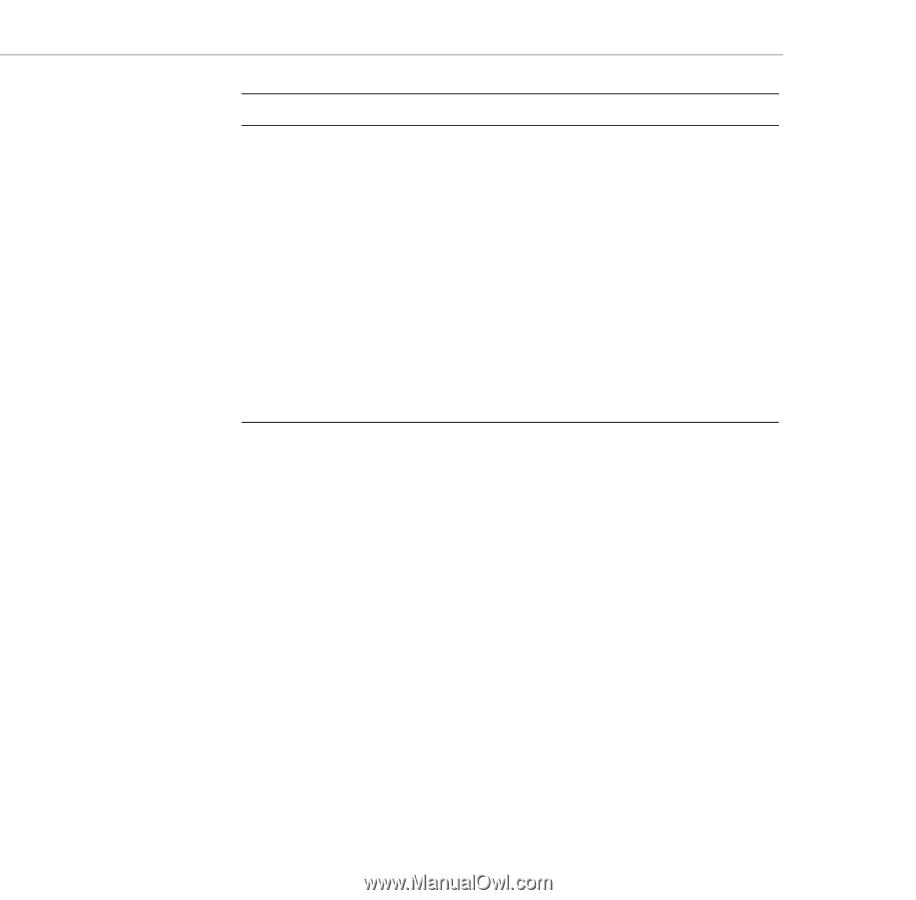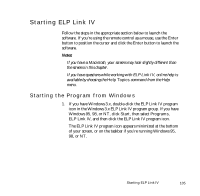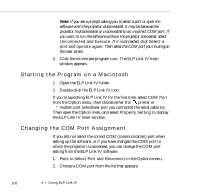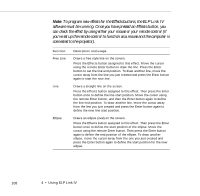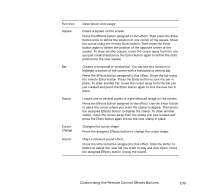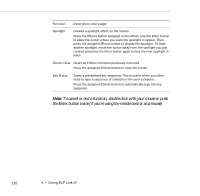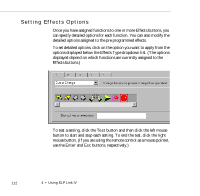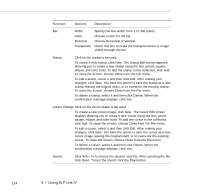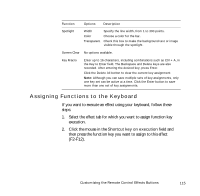Epson EPL7250 User Manual - Page 118
To cancel or end a function, double-click with your mouse or press
 |
UPC - 010343820852
View all Epson EPL7250 manuals
Add to My Manuals
Save this manual to your list of manuals |
Page 118 highlights
Function Description and usage Spotlight Creates a spotlight effect on the screen. Press the Effects button assigned to this effect. Use the Enter button to place the cursor where you want the spotlight to appear. Then press the assigned Effects button to display the spotlight. To draw another spotlight, move the cursor away from the spotlight you just created and press the Enter button again to lock the new spotlight in place. Screen Clear Clears all Effects functions previously executed. Press the assigned Effects button to clear the screen. Key Macro Types a pre-defined key sequence. This is useful when you often need to type a sequence of characters into your computer. Press the assigned Effects button to automatically type the key sequence. Note: To cancel or end a function, double-click with your mouse or press the Enter button twice (if you're using the remote control as a mouse). 110 4 • Using ELP Link IV