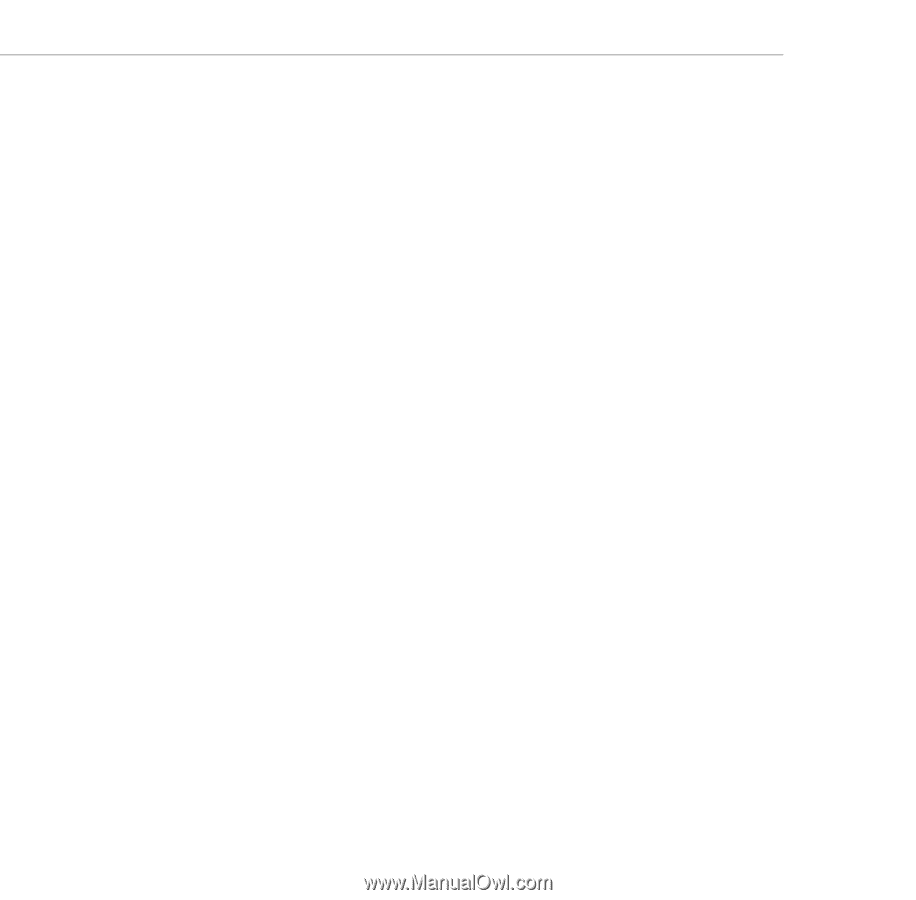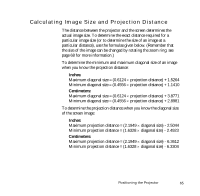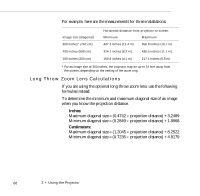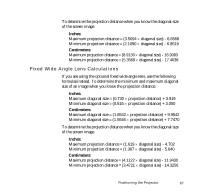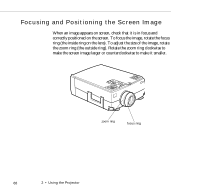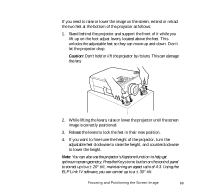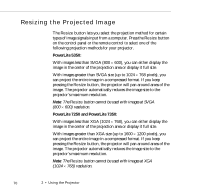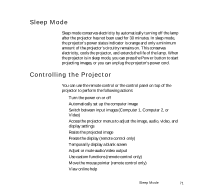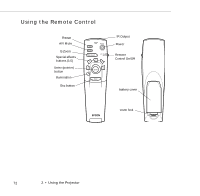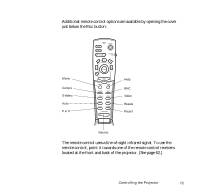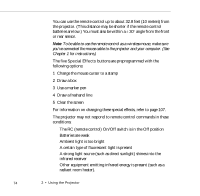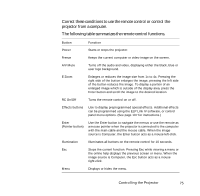Epson EPL7250 User Manual - Page 78
Resizing the Projected Image, PowerLite 5350, PowerLite 7250 and PowerLite 7350
 |
UPC - 010343820852
View all Epson EPL7250 manuals
Add to My Manuals
Save this manual to your list of manuals |
Page 78 highlights
Resizing the Projected Image The Resize button lets you select the projection method for certain types of image signals input from a computer. Press the Resize button on the control panel or the remote control to select one of the following projection methods for your projector. PowerLite 5350: With images less than SVGA (800 × 600), you can either display the image in the center of the projection area or display it full size. With images greater than SVGA size (up to 1024 × 768 pixels), you can project the entire image in a compressed format. If you keep pressing the Resize button, the projector will pan around areas of the image. The projector automatically reduces the image size to the projector's maximum resolution. Note: The Resize button cannot be used with images at SVGA (800 × 600) resolution. PowerLite 7250 and PowerLite 7350: With images less than XGA (1024 × 768), you can either display the image in the center of the projection area or display it full size. With images greater than XGA size (up to 1600 × 1200 pixels), you can project the entire image in a compressed format. If you keep pressing the Resize button, the projector will pan around areas of the image. The projector automatically reduces the image size to the projector's maximum resolution. Note: The Resize button cannot be used with images at XGA (1024 × 768) resolution. 70 2 • Using the Projector