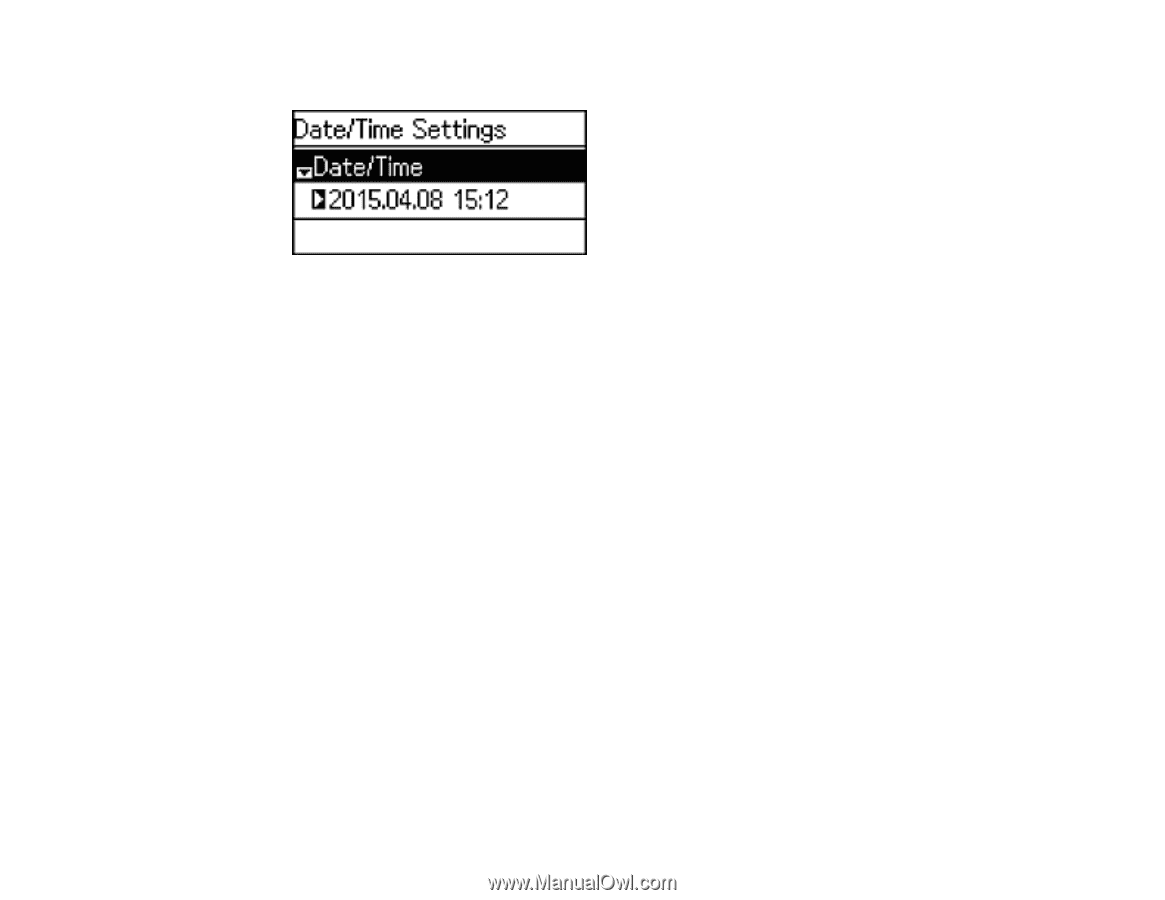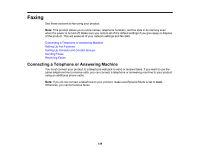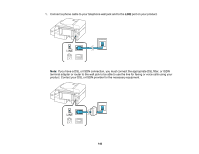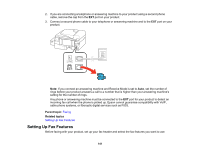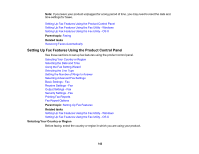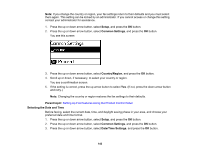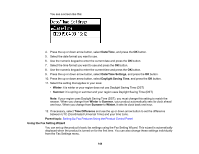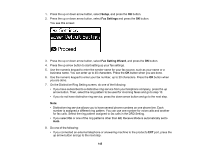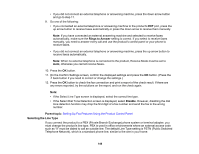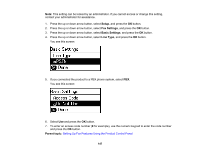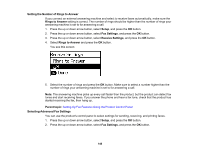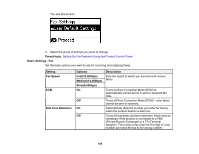Epson ET-4500 User Manual - Page 144
Using the Fax Setting Wizard, If necessary, select
 |
View all Epson ET-4500 manuals
Add to My Manuals
Save this manual to your list of manuals |
Page 144 highlights
You see a screen like this: 4. Press the up or down arrow button, select Date/Time, and press the OK button. 5. Select the date format you want to use. 6. Use the numeric keypad to enter the current date and press the OK button. 7. Select the time format you want to use and press the OK button. 8. Use the numeric keypad to enter the current time and press the OK button. 9. Press the up or down arrow button, select Date/Time Settings, and press the OK button. 10. Press the up or down arrow button, select Daylight Saving Time, and press the OK button. 11. Select the setting that applies to your area: • Winter: it is winter or your region does not use Daylight Saving Time (DST) • Summer: it is spring or summer and your region uses Daylight Saving Time (DST) Note: If your region uses Daylight Saving Time (DST), you must change this setting to match the season. When you change from Winter to Summer, your product automatically sets its clock ahead one hour. When you change from Summer to Winter, it sets its clock back one hour. 12. If necessary, select Time Difference and use the up or down arrow button to set the difference between UTC (Coordinated Universal Time) and your time zone. Parent topic: Setting Up Fax Features Using the Product Control Panel Using the Fax Setting Wizard You can set up the product's basic fax settings using the Fax Setting Wizard. This wizard is automatically displayed when the product is turned on for the first time. You can also change these settings individually from the Fax Settings menu. 144