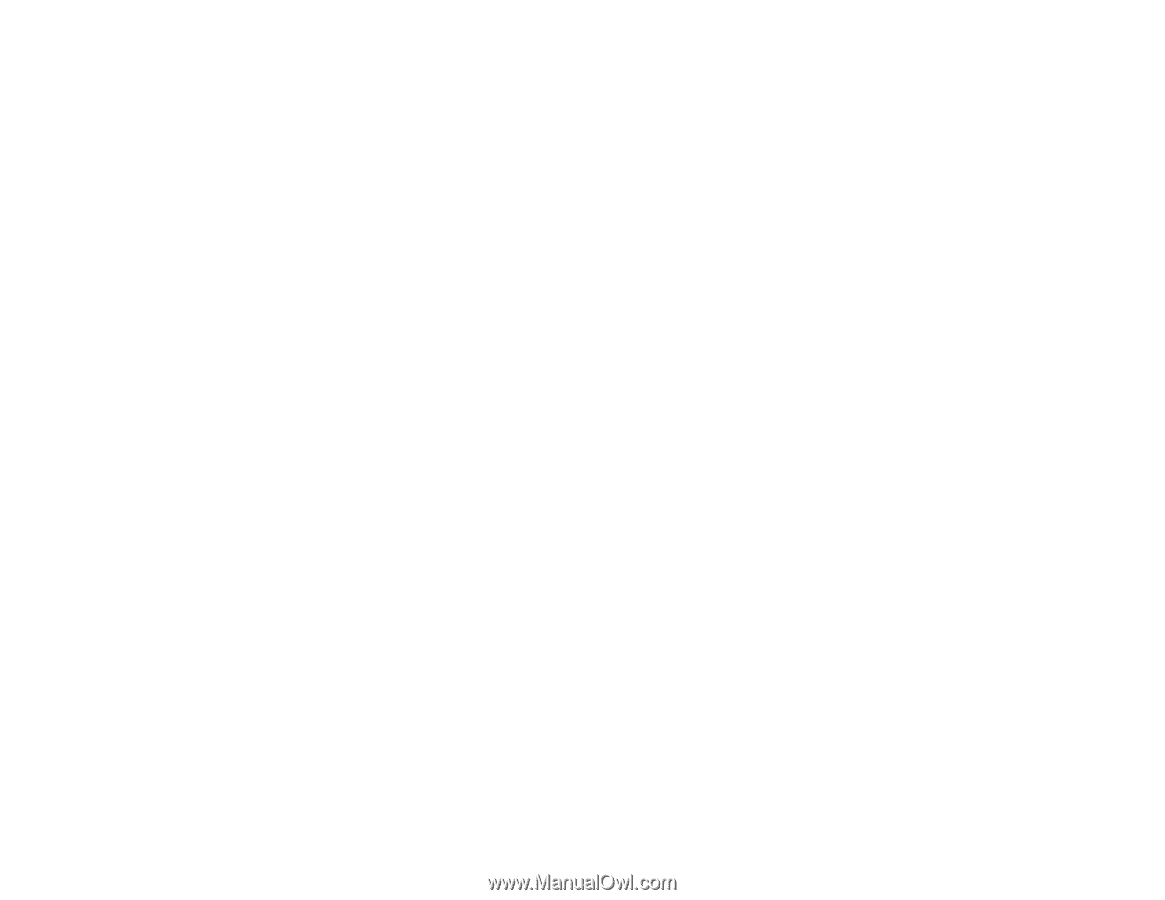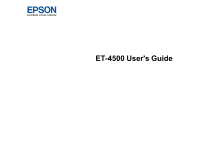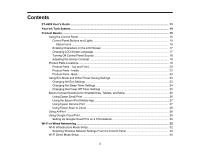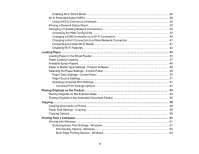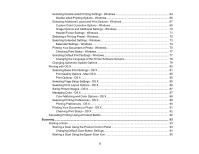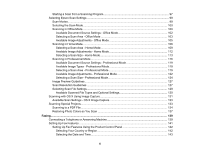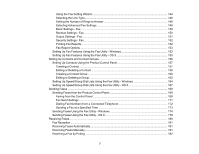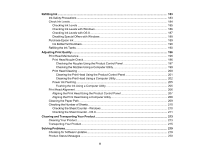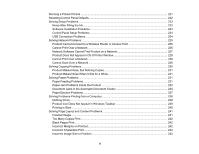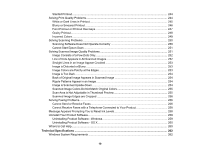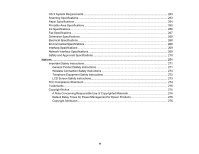Starting a Scan from a Scanning Program
.....................................................................................
97
Selecting Epson Scan Settings
..........................................................................................................
99
Scan Modes
...................................................................................................................................
99
Selecting the Scan Mode
.............................................................................................................
100
Scanning in Office Mode
..............................................................................................................
100
Available Document Source Settings - Office Mode
................................................................
102
Selecting a Scan Area - Office Mode
......................................................................................
103
Available Image Adjustments - Office Mode
...........................................................................
105
Scanning in Home Mode
.............................................................................................................
106
Selecting a Scan Area - Home Mode
......................................................................................
109
Available Image Adjustments - Home Mode
...........................................................................
112
Selecting a Scan Size - Home Mode
.......................................................................................
113
Scanning in Professional Mode
...................................................................................................
116
Available Document Source Settings - Professional Mode
.....................................................
119
Available Image Types - Professional Mode
...........................................................................
119
Selecting a Scan Area - Professional Mode
............................................................................
119
Available Image Adjustments - Professional Mode
.................................................................
122
Selecting a Scan Size - Professional Mode
.............................................................................
124
Image Preview Guidelines
...........................................................................................................
127
Scan Resolution Guidelines
........................................................................................................
127
Selecting Scan File Settings
........................................................................................................
129
Available Scanned File Types and Optional Settings
..............................................................
130
Scanning with OS X Using Image Capture
.......................................................................................
131
Available Scan Settings - OS X Image Capture
...........................................................................
133
Scanning Special Projects
................................................................................................................
133
Scanning to a PDF File
................................................................................................................
134
Restoring Photo Colors as You Scan
..........................................................................................
137
Faxing
.......................................................................................................................................................
139
Connecting a Telephone or Answering Machine
..............................................................................
139
Setting Up Fax Features
..................................................................................................................
141
Setting Up Fax Features Using the Product Control Panel
..........................................................
142
Selecting Your Country or Region
...........................................................................................
142
Selecting the Date and Time
...................................................................................................
143
6