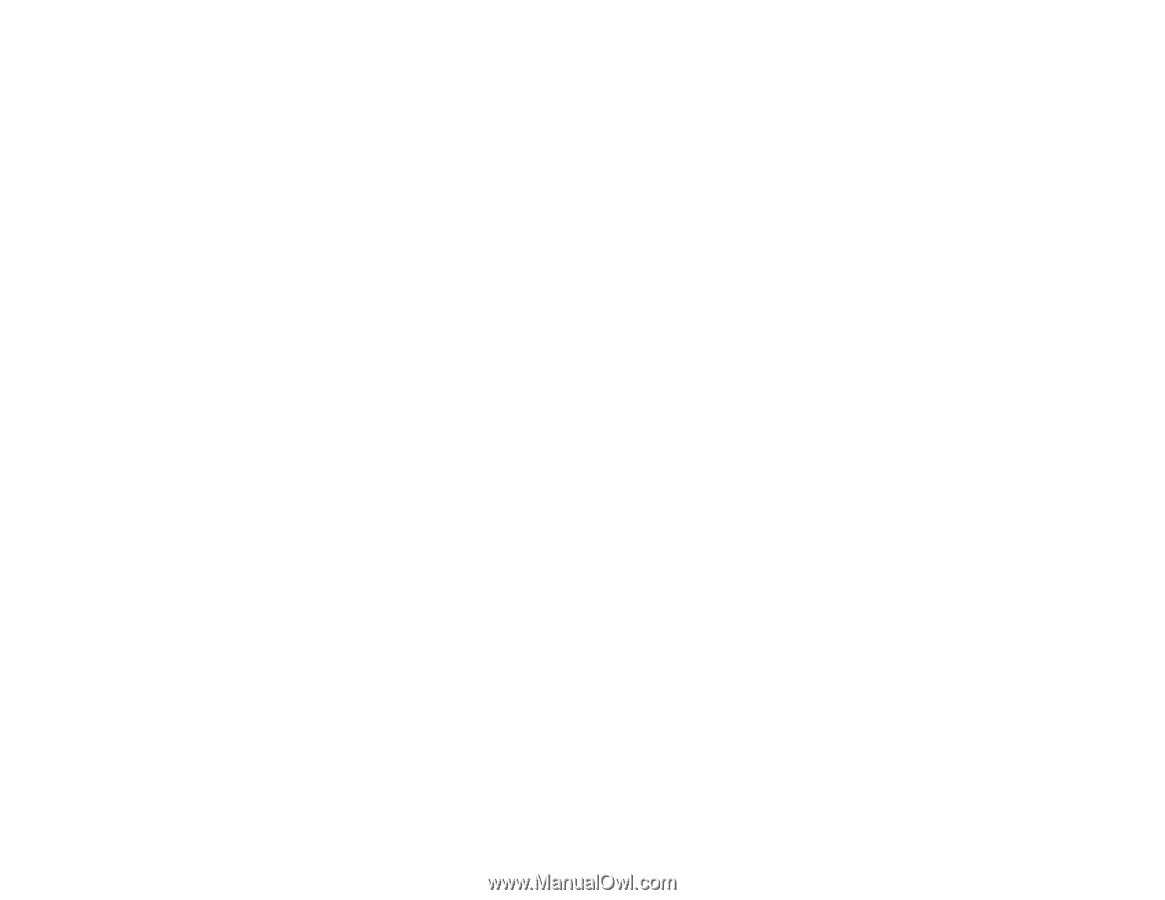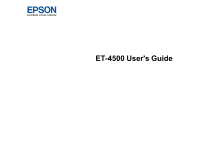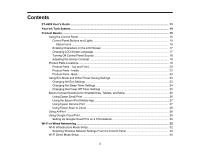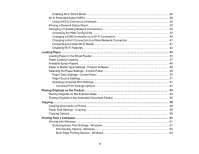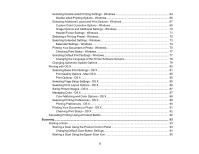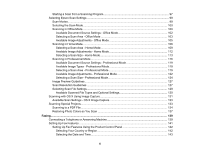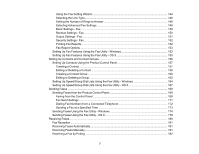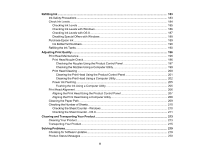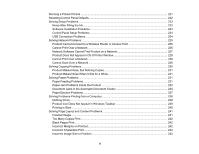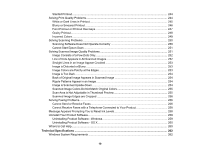Selecting Double-sided Printing Settings - Windows
.....................................................................
64
Double-sided Printing Options - Windows
.................................................................................
66
Selecting Additional Layout and Print Options - Windows
.............................................................
67
Custom Color Correction Options - Windows
............................................................................
69
Image Options and Additional Settings - Windows
....................................................................
70
Header/Footer Settings - Windows
...........................................................................................
71
Selecting a Printing Preset - Windows
...........................................................................................
72
Selecting Extended Settings - Windows
........................................................................................
73
Extended Settings - Windows
...................................................................................................
74
Printing Your Document or Photo - Windows
.................................................................................
75
Checking Print Status - Windows
..............................................................................................
77
Selecting Default Print Settings - Windows
....................................................................................
77
Changing the Language of the Printer Software Screens
.........................................................
78
Changing Automatic Update Options
............................................................................................
79
Printing with OS X
..............................................................................................................................
80
Selecting Basic Print Settings - OS X
............................................................................................
81
Print Quality Options - Mac OS X
..............................................................................................
85
Print Options - OS X
.................................................................................................................
85
Selecting Page Setup Settings - OS X
...........................................................................................
85
Selecting Print Layout Options - OS X
...........................................................................................
86
Sizing Printed Images - OS X
........................................................................................................
87
Managing Color - OS X
..................................................................................................................
87
Color Matching and Color Options - OS X
.................................................................................
88
Selecting Printing Preferences - OS X
...........................................................................................
89
Printing Preferences - OS X
......................................................................................................
90
Printing Your Document or Photo - OS X
.......................................................................................
91
Checking Print Status - OS X
....................................................................................................
92
Cancelling Printing Using a Product Button
........................................................................................
92
Scanning
....................................................................................................................................................
93
Starting a Scan
...................................................................................................................................
93
Starting a Scan Using the Product Control Panel
..........................................................................
93
Changing Default Scan Button Settings
....................................................................................
94
Starting a Scan Using the Epson Scan Icon
..................................................................................
95
5