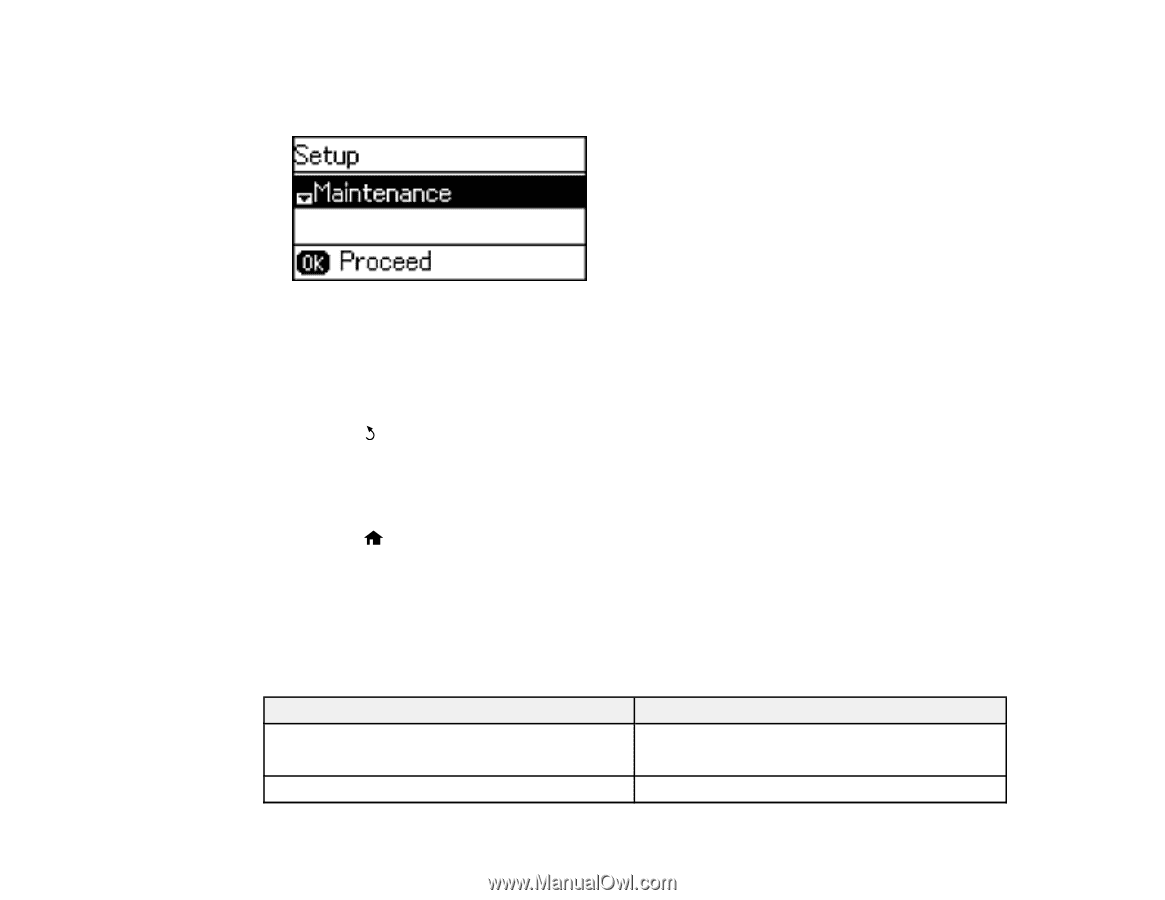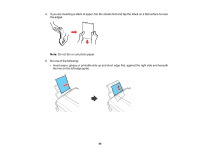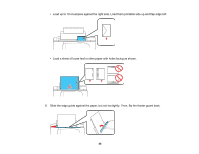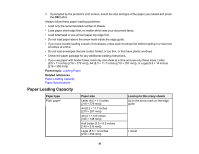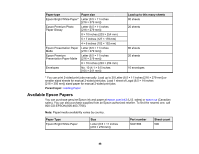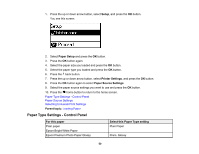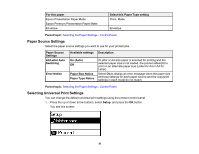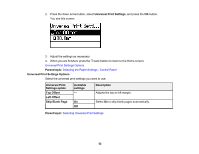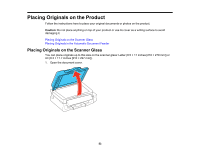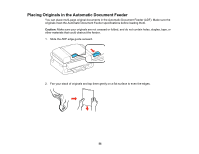Epson ET-4500 User Manual - Page 50
Paper Type Settings - Control Panel, Setup, Paper Setup, Printer Settings, Paper Source Settings
 |
View all Epson ET-4500 manuals
Add to My Manuals
Save this manual to your list of manuals |
Page 50 highlights
1. Press the up or down arrow button, select Setup, and press the OK button. You see this screen: 2. Select Paper Setup and press the OK button. 3. Press the OK button again. 4. Select the paper size you loaded and press the OK button. 5. Select the paper type you loaded and press the OK button. 6. Press the back button. 7. Press the up or down arrow button, select Printer Settings, and press the OK button. 8. Press the OK button again to select Paper Source Settings. 9. Select the paper source settings you want to use and press the OK button. 10. Press the home button to return to the home screen. Paper Type Settings - Control Panel Paper Source Settings Selecting Universal Print Settings Parent topic: Loading Paper Paper Type Settings - Control Panel For this paper Plain paper Epson Bright White Paper Epson Premium Photo Paper Glossy Select this Paper Type setting Plain Paper Prem. Glossy 50