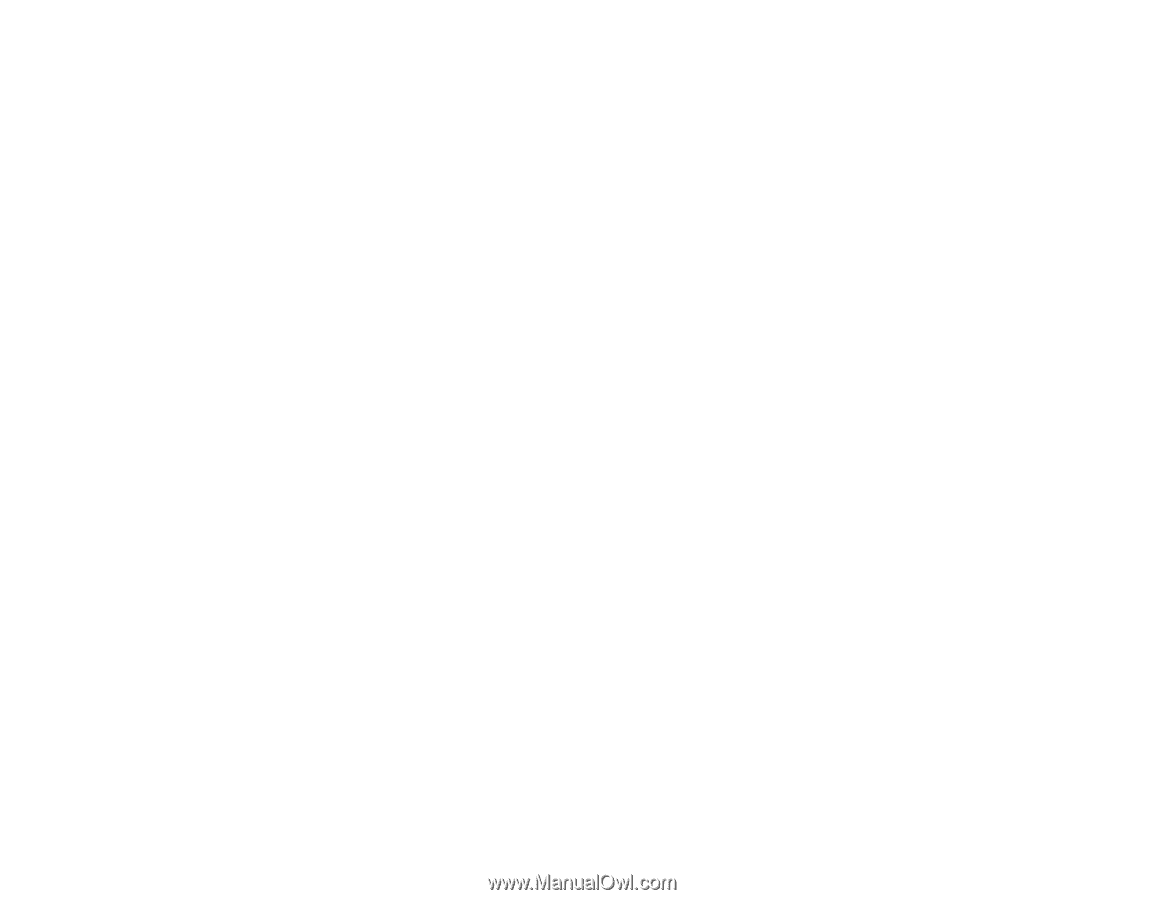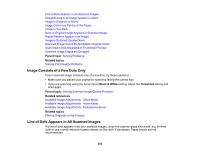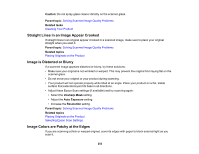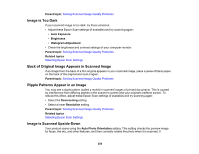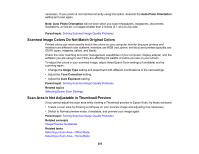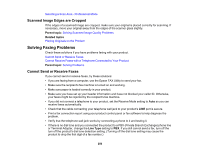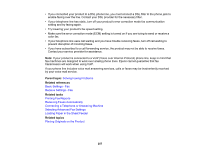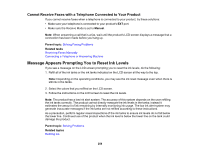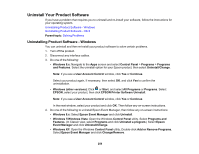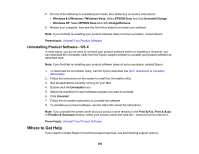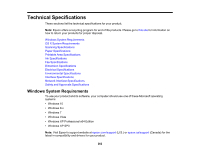Epson ET-4500 User Manual - Page 257
Loading Paper in the Sheet Feeder, Parent topic, Related references, Related tasks
 |
View all Epson ET-4500 manuals
Add to My Manuals
Save this manual to your list of manuals |
Page 257 highlights
• If you connected your product to a DSL phone line, you must connect a DSL filter to the phone jack to enable faxing over the line. Contact your DSL provider for the necessary filter. • If your telephone line has static, turn off your product's error correction mode fax communication setting and try faxing again. • Try lowering your product's fax speed setting. • Make sure the error correction mode (ECM) setting is turned on if you are trying to send or receive a color fax. • If your telephone line uses call waiting and you have trouble receiving faxes, turn off call waiting to prevent disruption of incoming faxes. • If you have subscribed to a call forwarding service, the product may not be able to receive faxes. Contact your service provider for assistance. Note: If your product is connected to a VoIP (Voice over Internet Protocol) phone line, keep in mind that fax machines are designed to work over analog phone lines. Epson cannot guarantee that fax transmission will work when using VoIP. If your phone line includes voice mail answering services, calls or faxes may be inadvertently received by your voice mail service. Parent topic: Solving Faxing Problems Related references Basic Settings - Fax Receive Settings - Fax Related tasks Printing Fax Reports Receiving Faxes Automatically Connecting a Telephone or Answering Machine Selecting Advanced Fax Settings Loading Paper in the Sheet Feeder Related topics Placing Originals on the Product 257