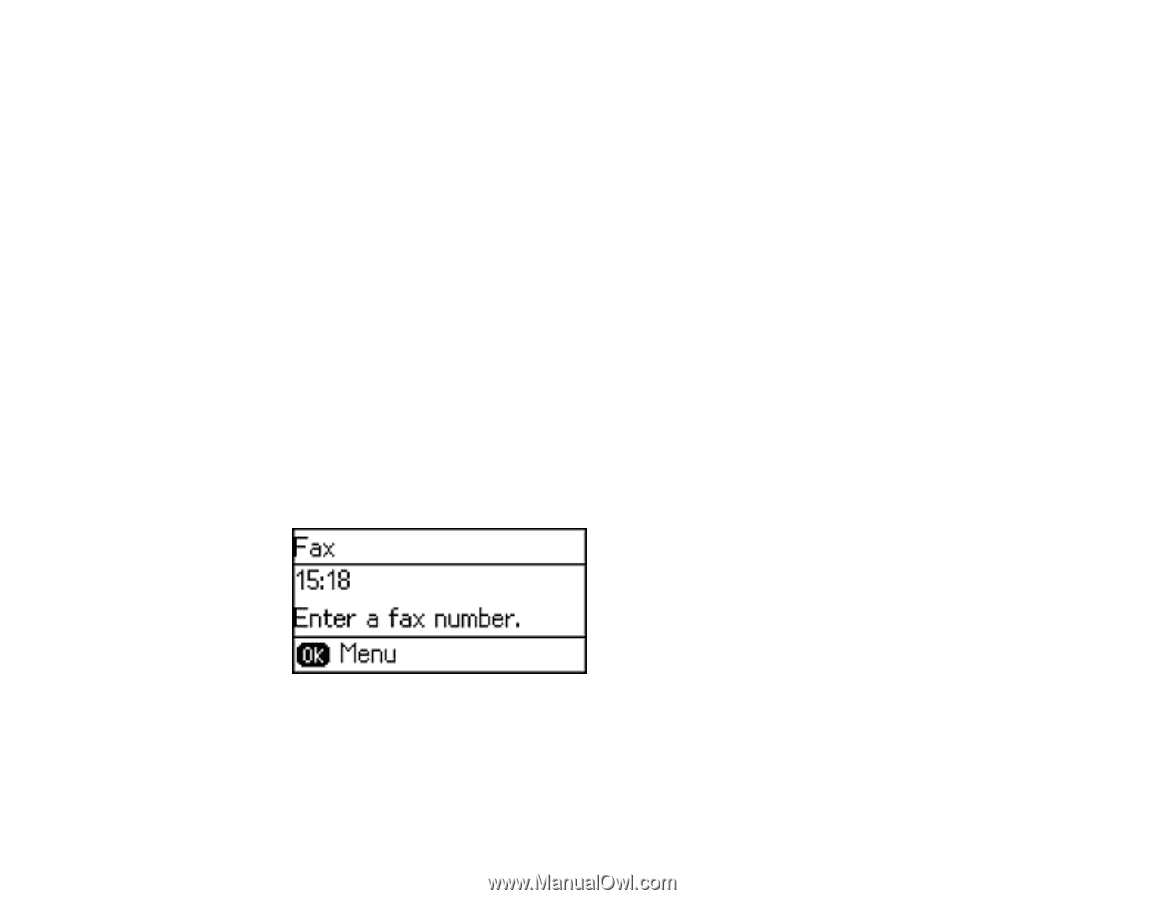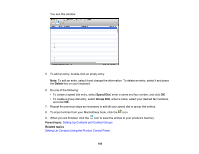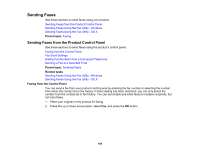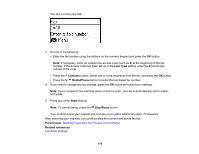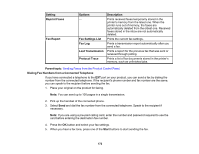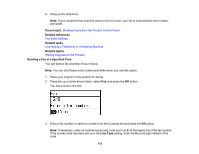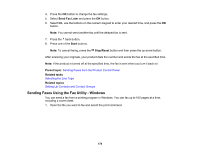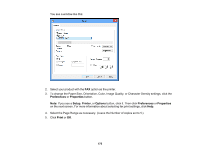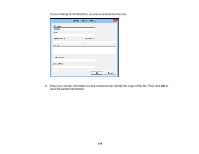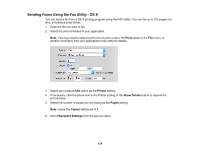Epson ET-4500 User Manual - Page 173
Sending a Fax at a Specified Time, Sending Faxes from the Product Control Panel, Fax Send Settings
 |
View all Epson ET-4500 manuals
Add to My Manuals
Save this manual to your list of manuals |
Page 173 highlights
6. Hang up the telephone. Note: If your recipient's fax machine does not print in color, your fax is automatically sent in blackand-white. Parent topic: Sending Faxes from the Product Control Panel Related references Fax Send Settings Related tasks Connecting a Telephone or Answering Machine Related topics Placing Originals on the Product Sending a Fax at a Specified Time You can send a fax at a time of your choice. Note: You can send faxes only in black-and-white when you use this option. 1. Place your original on the product for faxing. 2. Press the up or down arrow button, select Fax, and press the OK button. You see a screen like this: 3. Enter a fax number or select a number from the Contacts list and press the OK button. Note: If necessary, enter an outside line access code (such as 9) at the beginning of the fax number. If the access code has been set up in the Line Type setting, enter the # pound sign instead of the code. 173