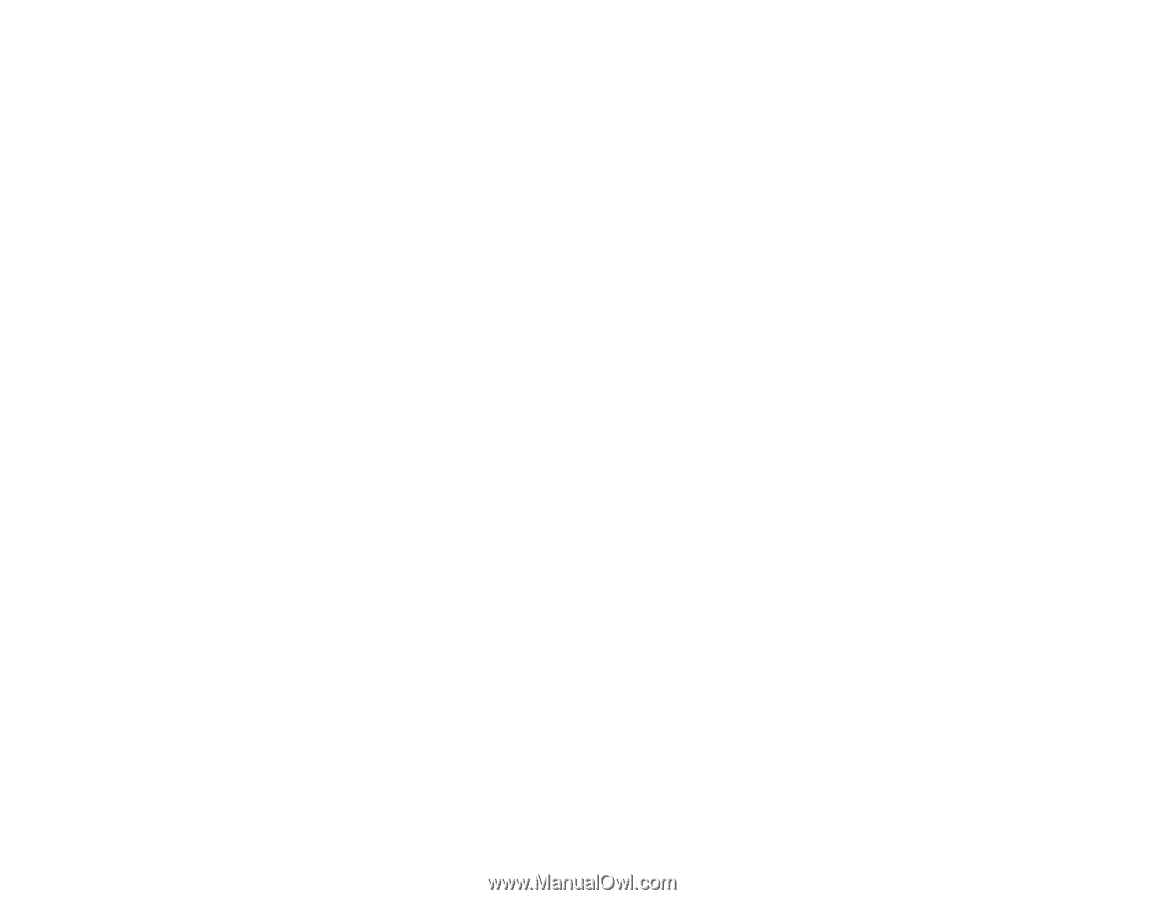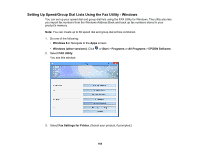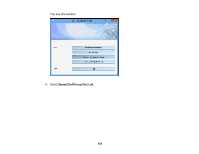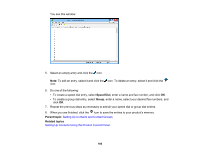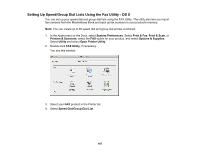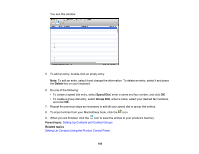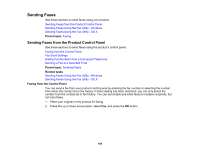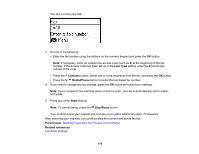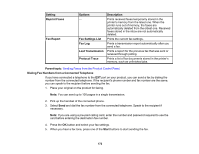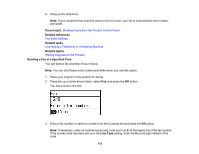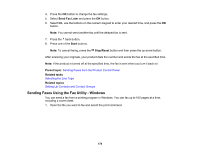Epson ET-4500 User Manual - Page 169
Sending Faxes, Sending Faxes from the Product Control Panel, Faxing from the Control Panel
 |
View all Epson ET-4500 manuals
Add to My Manuals
Save this manual to your list of manuals |
Page 169 highlights
Sending Faxes See these sections to send faxes using your product. Sending Faxes from the Product Control Panel Sending Faxes Using the Fax Utility - Windows Sending Faxes Using the Fax Utility - OS X Parent topic: Faxing Sending Faxes from the Product Control Panel See these sections to send faxes using the product's control panel. Faxing from the Control Panel Fax Send Settings Dialing Fax Numbers from a Connected Telephone Sending a Fax at a Specified Time Parent topic: Sending Faxes Related tasks Sending Faxes Using the Fax Utility - Windows Sending Faxes Using the Fax Utility - OS X Faxing from the Control Panel You can send a fax from your product control panel by entering the fax number or selecting the number from either the contact list or fax history. If direct dialing has been restricted, you can only select the number from the contact list or fax history. You can send black and white faxes to multiple recipients, but not color faxes. 1. Place your original on the product for faxing. 2. Press the up or down arrow button, select Fax, and press the OK button. 169