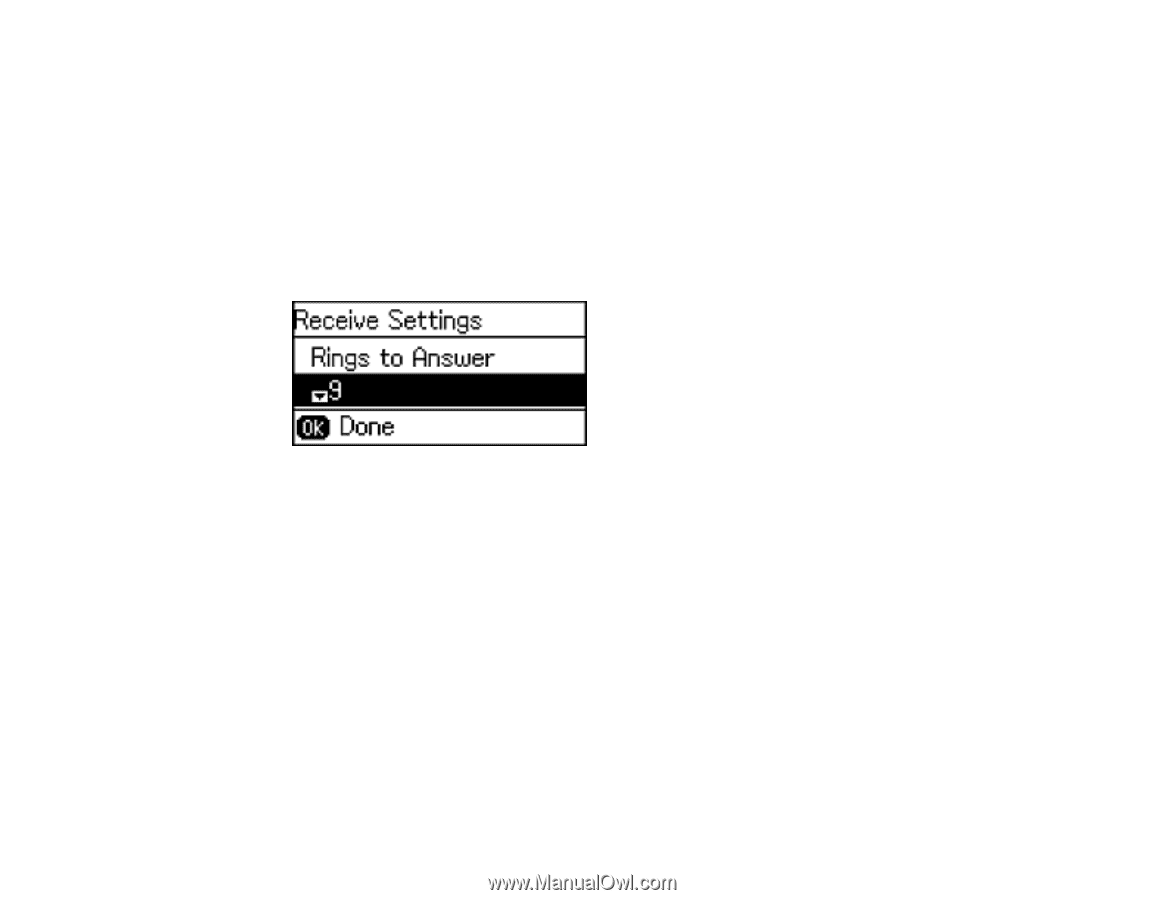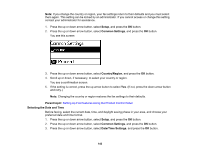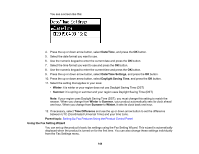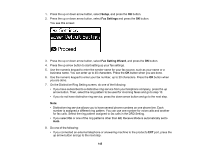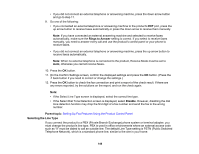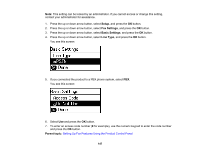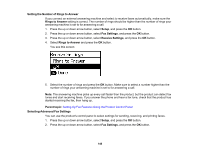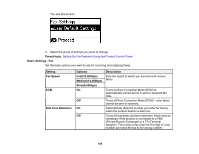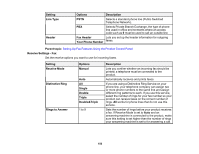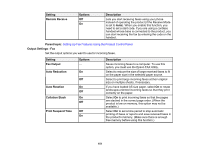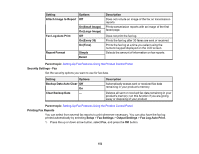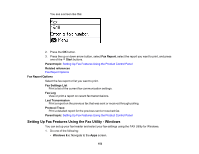Epson ET-4500 User Manual - Page 148
Setting the Number of Rings to Answer, Selecting Advanced Fax Settings
 |
View all Epson ET-4500 manuals
Add to My Manuals
Save this manual to your list of manuals |
Page 148 highlights
Setting the Number of Rings to Answer If you connect an external answering machine and select to receive faxes automatically, make sure the Rings to Answer setting is correct. The number of rings should be higher than the number of rings your answering machine is set to for answering a call. 1. Press the up or down arrow button, select Setup, and press the OK button. 2. Press the up or down arrow button, select Fax Settings, and press the OK button. 3. Press the up or down arrow button, select Receive Settings, and press the OK button. 4. Select Rings to Answer and press the OK button. You see this screen: 5. Select the number of rings and press the OK button. Make sure to select a number higher than the number of rings your answering machine is set to for answering a call. Note: The answering machine picks up every call faster than the product, but the product can detect fax tones and start receiving faxes. If you answer the phone and hear a fax tone, check that the product has started receiving the fax, then hang up. Parent topic: Setting Up Fax Features Using the Product Control Panel Selecting Advanced Fax Settings You can use the product's control panel to select settings for sending, receiving, and printing faxes. 1. Press the up or down arrow button, select Setup, and press the OK button. 2. Press the up or down arrow button, select Fax Settings, and press the OK button. 148