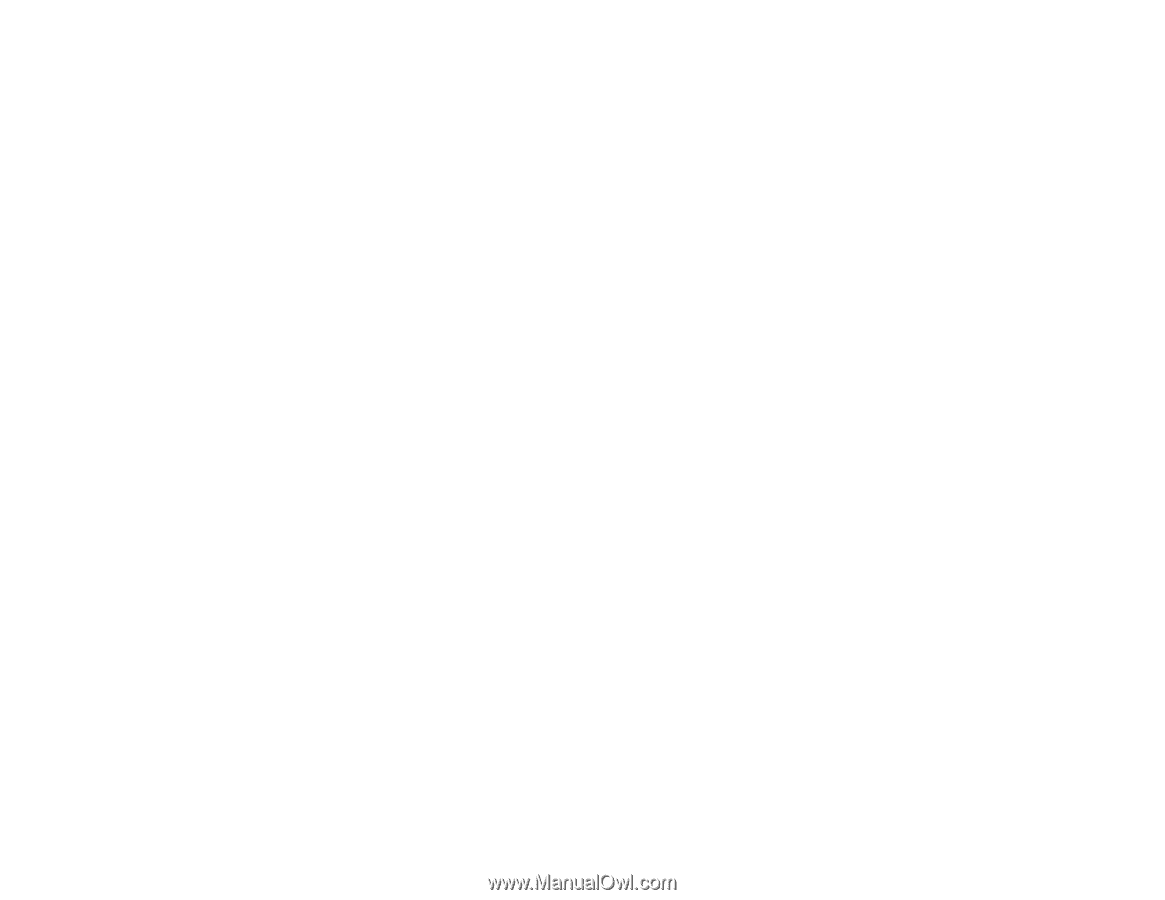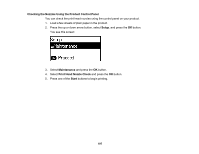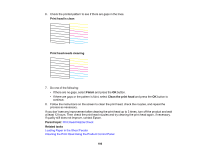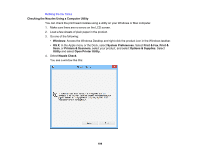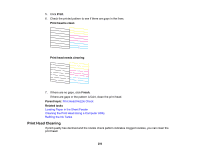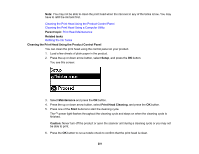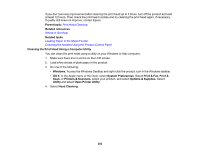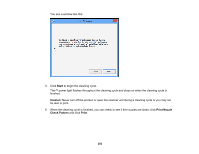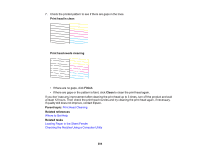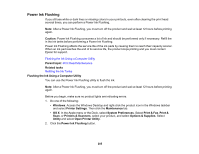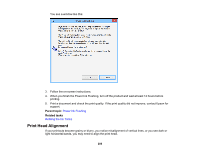Epson ET-4500 User Manual - Page 202
Cleaning the Print Head Using a Computer Utility, Print Head Cleaning, Where to Get Help
 |
View all Epson ET-4500 manuals
Add to My Manuals
Save this manual to your list of manuals |
Page 202 highlights
If you don't see any improvement after cleaning the print head up to 3 times, turn off the product and wait at least 12 hours. Then check the print head nozzles and try cleaning the print head again, if necessary. If quality still does not improve, contact Epson. Parent topic: Print Head Cleaning Related references Where to Get Help Related tasks Loading Paper in the Sheet Feeder Checking the Nozzles Using the Product Control Panel Cleaning the Print Head Using a Computer Utility You can clean the print head using a utility on your Windows or Mac computer. 1. Make sure there are no errors on the LCD screen. 2. Load a few sheets of plain paper in the product. 3. Do one of the following: • Windows: Access the Windows Desktop and right-click the product icon in the Windows taskbar. • OS X: In the Apple menu or the Dock, select System Preferences. Select Print & Fax, Print & Scan, or Printers & Scanners, select your product, and select Options & Supplies. Select Utility and select Open Printer Utility. 4. Select Head Cleaning. 202