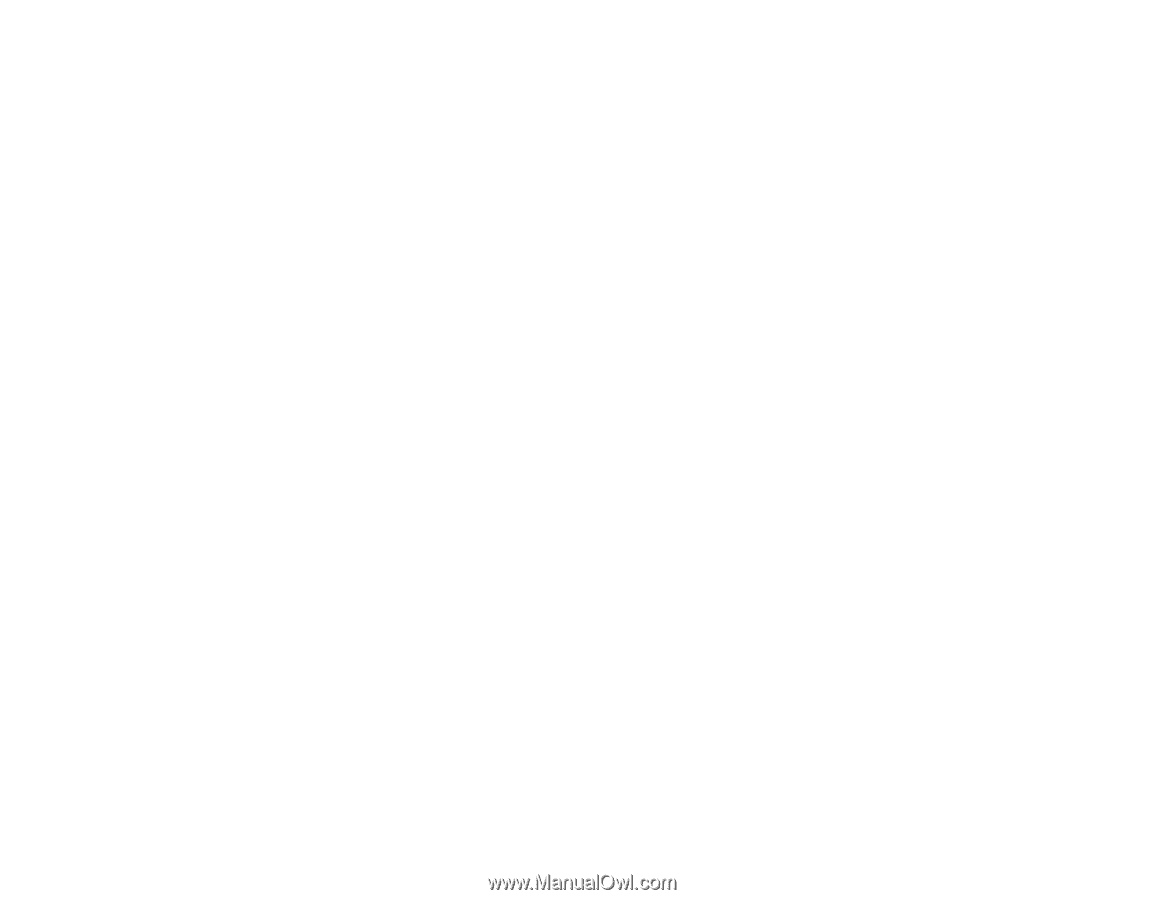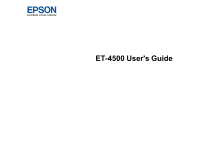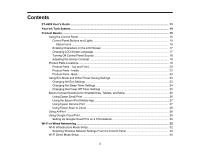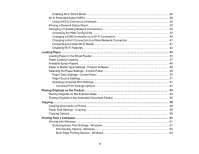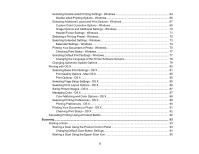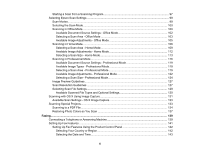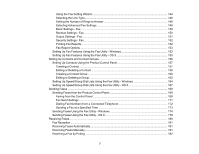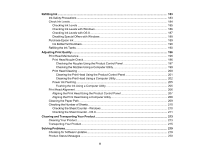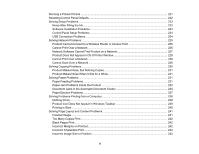Enabling Wi-Fi Direct Mode
...........................................................................................................
36
Wi-Fi Protected Setup (WPS)
.............................................................................................................
38
Using WPS to Connect to a Network
.............................................................................................
38
Printing a Network Status Sheet
.........................................................................................................
39
Changing or Updating Network Connections
.....................................................................................
40
Accessing the Web Config Utility
...................................................................................................
40
Changing a USB Connection to a Wi-Fi Connection
......................................................................
40
Changing a Wi-Fi Connection to a Wired Network Connection
......................................................
41
Connecting to a New Wi-Fi Router
................................................................................................
41
Disabling Wi-Fi Features
...............................................................................................................
42
Loading Paper
...........................................................................................................................................
43
Loading Paper in the Sheet Feeder
....................................................................................................
43
Paper Loading Capacity
.....................................................................................................................
47
Available Epson Papers
.....................................................................................................................
48
Paper or Media Type Settings - Product Software
..............................................................................
49
Selecting the Paper Settings - Control Panel
.....................................................................................
49
Paper Type Settings - Control Panel
.............................................................................................
50
Paper Source Settings
...................................................................................................................
51
Selecting Universal Print Settings
..................................................................................................
51
Universal Print Settings Options
...............................................................................................
52
Placing Originals on the Product
.............................................................................................................
53
Placing Originals on the Scanner Glass
.............................................................................................
53
Placing Originals in the Automatic Document Feeder
........................................................................
55
Copying
......................................................................................................................................................
58
Copying Documents or Photos
...........................................................................................................
58
Paper Size Settings - Copying
............................................................................................................
59
Copying Options
.................................................................................................................................
59
Printing from a Computer
.........................................................................................................................
61
Printing with Windows
........................................................................................................................
61
Selecting Basic Print Settings - Windows
......................................................................................
61
Print Quality Options - Windows
...............................................................................................
63
Multi-Page Printing Options - Windows
.....................................................................................
64
4