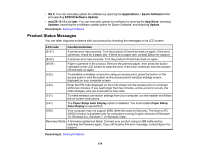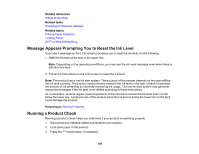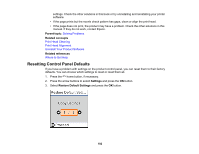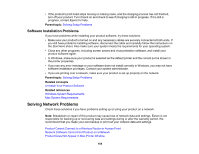Epson ET-M2170 Users Guide - Page 179
Product Status Messages, Paper Setup Auto Display
 |
View all Epson ET-M2170 manuals
Add to My Manuals
Save this manual to your list of manuals |
Page 179 highlights
• OS X: You can manually update the software by opening the Applications > Epson Software folder and selecting EPSON Software Updater. • macOS 10.12.x or later: You can manually update the software by opening the App Store, selecting Updates, searching for a software update option for Epson Software, and selecting Update. Parent topic: Solving Problems Product Status Messages You can often diagnose problems with your product by checking the messages on its LCD screen. LCD code Condition/solution (E-01) A printer error has occurred. Turn the product off and then back on again. If the error continues, check for a paper jam. If there is no paper jam, contact Epson for support. (E-02) A scanner error has occurred. Turn the product off and then back on again. (W-01) Paper is jammed in the product. Remove the jammed paper, then press the button indicated on the LCD screen to clear the error. If the error continues, turn the product off and back on again. (I-22) To establish a wireless connection using an access point, press the button on the access point or click the button on the access point's wireless settings screen displayed on your computer screen. (I-23) Enter the PIN code displayed on the LCD screen into the access point or computer within two minutes. If you wait longer than two minutes, a time-out error occurs, the code changes, and you must enter a new code. (I-31) To make wireless connection settings from your computer, run the installer and follow the on-screen instructions. (I-41) The Paper Setup Auto Display option is disabled. You must enable Paper Setup Auto Display to use AirPrint. (I-60) Your computer may not support WSD (Web Services for Devices). The Scan to PC (WSD) function is available only for computers running English versions of Windows 10, Windows 8.x, Windows 7, or Windows Vista. Recovery Mode A firmware update has failed. Connect your product using a USB cable and try updating the firmware again. If you still receive this error message, contact Epson for support. Parent topic: Solving Problems 179