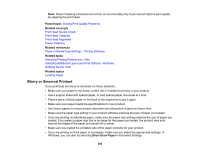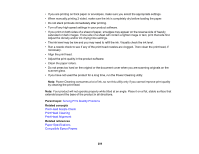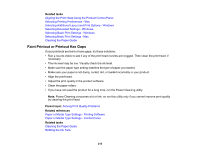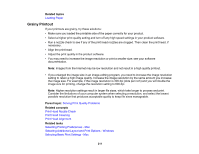Epson ET-M2170 Users Guide - Page 206
Slanted Printout, Original Size, Parent topic, Related references, Related tasks
 |
View all Epson ET-M2170 manuals
Add to My Manuals
Save this manual to your list of manuals |
Page 206 highlights
• If the edges of a copy are cropped, slightly move the original away from the edges of the scanner glass. • Make sure you selected the correct margins for your paper size in your printing program. • Be sure to select the correct Original Size setting for your original in the Copy settings. You can use the preview option in your printer software to check your margins before you print. Parent topic: Solving Page Layout and Content Problems Related references Copying Options Related tasks Selecting Basic Print Settings - Windows Selecting Basic Print Settings - Mac Selecting Page Setup Settings - Mac Placing Originals on the Scanner Glass Related topics Loading Paper Slanted Printout If your printouts are slanted, try these solutions: • Slide the edge guides against the edges of the paper. • Select a higher print quality setting in your printer software. • Turn off any high speed settings in your product software. • Align the print head. • Make sure the product is not printing while tilted or at an angle. Parent topic: Solving Page Layout and Content Problems Related tasks Selecting Basic Print Settings - Windows Selecting Basic Print Settings - Mac Selecting Page Setup Settings - Mac 206