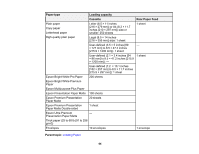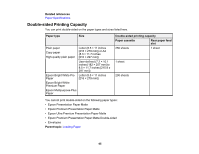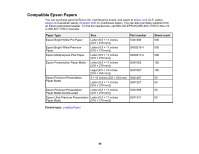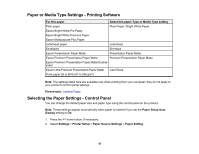Epson ET-M2170 Users Guide - Page 62
Settings, Printer Setup, Paper Source Settings, Paper Setting, User Defined, Letterhead, Parent
 |
View all Epson ET-M2170 manuals
Add to My Manuals
Save this manual to your list of manuals |
Page 62 highlights
4. If you loaded envelopes or thick paper, open the paper cassette cover, lower the output selector to eject paper to the front of the printer, and leave the paper cassette cover open. 5. Select Settings > Printer Setup > Paper Source Settings > Paper Setting to select the size and type of paper you loaded. If your paper size is not displayed, select User Defined. Note: If you are printing on letterhead, select Letterhead as the paper type. If you select Letterhead and you are printing on paper that is smaller than the printer driver setting, make sure you select the correct paper size setting or the printer may print beyond the edges of the paper. Two-sided printing is not available on letterhead paper. Always follow these paper loading guidelines: • Load only one sheet or envelope at a time. • Load paper short edge first and printable side up. • Load letterhead or pre-printed paper top edge first. • If you have trouble loading an envelope, press it flat before loading it. • Do not load an envelope that is curled, folded, or too thin. • Do not load windowed envelopes or envelopes with adhesive surfaces on the flaps. • Check the paper package for any additional loading instructions. Parent topic: Loading Paper Related references Paper Loading Capacity 62