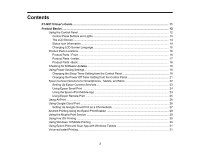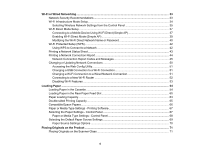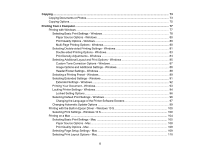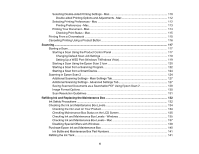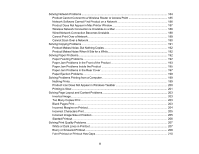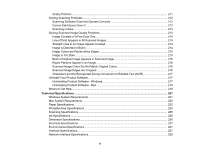6
Selecting Double-sided Printing Settings - Mac
...........................................................................
110
Double-sided Printing Options and Adjustments - Mac
...........................................................
112
Selecting Printing Preferences - Mac
..........................................................................................
112
Printing Preferences - Mac
......................................................................................................
113
Printing Your Document - Mac
.....................................................................................................
114
Checking Print Status - Mac
....................................................................................................
115
Printing From a Chromebook
...........................................................................................................
115
Cancelling Printing Using a Product Button
......................................................................................
116
Scanning
..................................................................................................................................................
117
Starting a Scan
.................................................................................................................................
117
Starting a Scan Using the Product Control Panel
........................................................................
117
Changing Default Scan Job Settings
......................................................................................
119
Setting Up a WSD Port (Windows 7/Windows Vista)
..............................................................
119
Starting a Scan Using the Epson Scan 2 Icon
.............................................................................
120
Starting a Scan from a Scanning Program
...................................................................................
122
Starting a Scan from a Smart Device
...........................................................................................
124
Scanning in Epson Scan 2
...............................................................................................................
124
Additional Scanning Settings - Main Settings Tab
.......................................................................
127
Additional Scanning Settings - Advanced Settings Tab
...............................................................
127
Saving Scanned Documents as a Searchable PDF Using Epson Scan 2
...................................
128
Image Format Options
.................................................................................................................
130
Scan Resolution Guidelines
........................................................................................................
131
Refilling Ink and Replacing the Maintenance Box
................................................................................
132
Ink Safety Precautions
.....................................................................................................................
132
Checking the Ink and Maintenance Box Levels
................................................................................
134
Checking the Ink Level on Your Product
......................................................................................
134
Checking Maintenance Box Status on the LCD Screen
...............................................................
135
Checking Ink and Maintenance Box Levels - Windows
...............................................................
135
Checking Ink and Maintenance Box Levels - Mac
.......................................................................
137
Disabling Special Offers with Windows
.......................................................................................
139
Purchase Epson Ink and Maintenance Box
......................................................................................
140
Ink Bottle and Maintenance Box Part Numbers
...........................................................................
141
Refilling the Ink Tank
........................................................................................................................
141