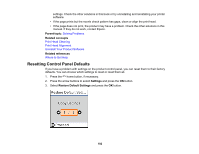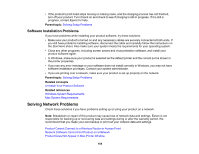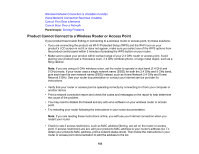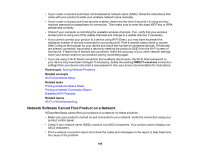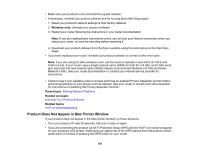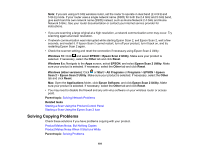Epson ET-M2170 Users Guide - Page 186
Network Software Cannot Find Product on a Network, DIRECT-x, Parent topic, Related concepts
 |
View all Epson ET-M2170 manuals
Add to My Manuals
Save this manual to your list of manuals |
Page 186 highlights
• If your router or access point does not broadcast its network name (SSID), follow the instructions that came with your product to enter your wireless network name manually. • If your router or access point has security enabled, determine the kind of security it is using and any required password or passphrase for connection. Then make sure to enter the exact WEP key or WPA passphrase correctly. • Check if your computer is restricting the available wireless channels. If so, verify that your wireless access point is using one of the usable channels and change to a usable channel, if necessary. • If you cannot connect your product to a device using Wi-Fi Direct, you may have exceeded the maximum number of devices connected to your product (8). Print a network status sheet or access Web Config on the browser for your device and check the number of connected devices. If 8 devices are already connected, disconnect a device by deleting the product's SSID from the Wi-Fi screen of that device. If fewer than 8 devices are connected, check the accuracy of your other network settings, move your device closer to your product, and try connecting again. • If you are using a Wi-Fi Direct connection that suddenly disconnects, the Wi-Fi direct password on your device may have been changed. If necessary, delete the existing DIRECT-xxxxxxxx connection settings from your device and enter a new password. See your device documentation for instructions. Parent topic: Solving Network Problems Related concepts Wi-Fi Direct Mode Setup Related tasks Printing a Network Status Sheet Printing a Network Connection Report Disabling Wi-Fi Features Related topics Wi-Fi or Wired Networking Network Software Cannot Find Product on a Network If EpsonNet Setup cannot find your product on a network, try these solutions: • Make sure your product is turned on and connected to your network. Verify the connection using your product control panel. • Check if your network name (SSID) contains non-ASCII characters. Your product cannot display nonASCII characters. • Print a network connection report and check the codes and messages on the report to help determine the cause of the problem. 186