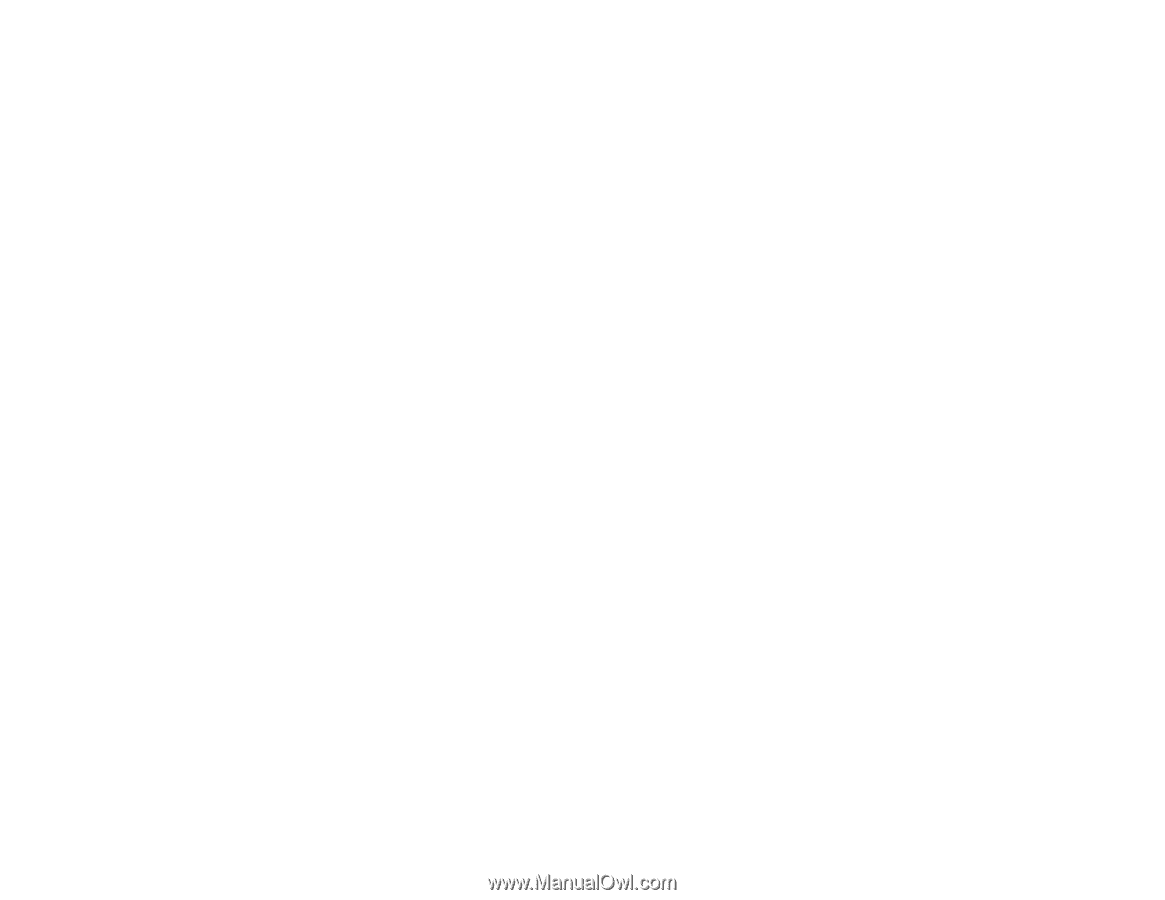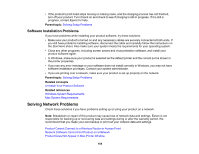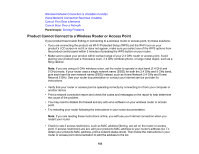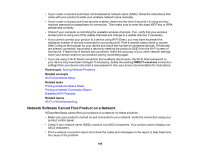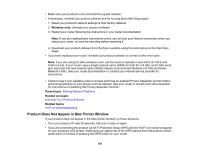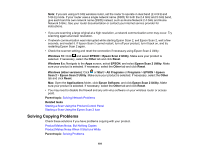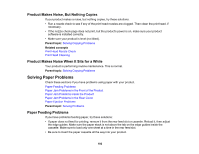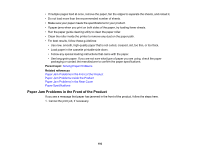Epson ET-M2170 Users Guide - Page 188
Wireless Network Connection is Unstable on a Mac, Wired Network Connection Becomes Unstable
 |
View all Epson ET-M2170 manuals
Add to My Manuals
Save this manual to your list of manuals |
Page 188 highlights
• If you are connecting the product wirelessly via EpsonNet Setup and you do not see the Wi-Fi antenna icon with connection bars on your LCD screen, make sure your product software was installed correctly. If necessary, reinstall your software. Note: If you are using a 5 GHz wireless router, set the router to operate in dual band (2.4 GHz and 5 GHz) mode. If your router uses a single network name (SSID) for both the 2.4 GHz and 5 GHz band, give each band its own network name (SSID) instead, such as Home Network 2.4 GHz and Home Network 5 GHz. See your router documentation or contact your internet service provider for instructions. Parent topic: Solving Network Problems Related concepts Uninstall Your Product Software Wireless Network Connection is Unstable on a Mac If you connected a device to a USB 3.0 port on your Mac, you may experience wireless network interference between your product and your Mac. If you cannot connect to your product over the wireless network or the connection becomes unstable, move the device connected to your Mac USB 3.0 port further away from your Mac. Parent topic: Solving Network Problems Wired Network Connection Becomes Unstable When you connect the product to a wired network using a router or access point that supports IEEE 802.3az (Energy Efficient Ethernet), the connection may become unstable, you may be unable to connect to the product, and the communication speed may become slow. If you experience any of these issues, follow the steps below to disable IEEE 802.3az and then connect your product again. 1. Disconnect the Ethernet cables connected to the computer and your product. 2. Disable IEEE 802.3az for the computer's network adapter if it is enabled (check your operating system's Ethernet connection settings). 3. Connect the computer and your product directly with an Ethernet cable. 4. Print a network connection report from your product. 5. On the computer, open a web browser and enter your product's IP address from the network connection report. 6. Select Advanced Settings > Network Settings > Wired LAN. 7. Select OFF for IEEE 802.3az. and click Next. 188