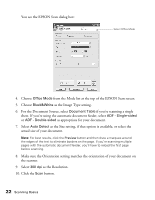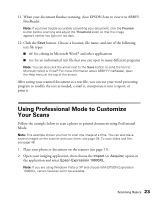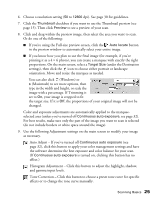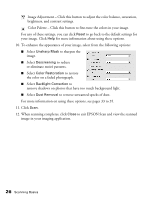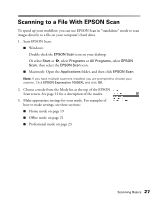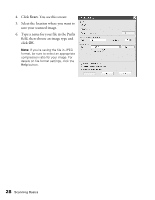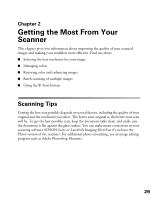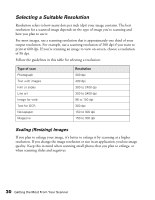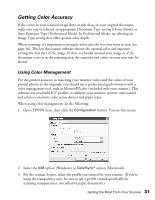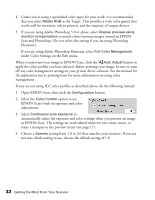Epson Expression 10000XL - Photo Edition User Manual - Page 27
Scanning to a File With EPSON Scan
 |
View all Epson Expression 10000XL - Photo Edition manuals
Add to My Manuals
Save this manual to your list of manuals |
Page 27 highlights
Scanning to a File With EPSON Scan To speed up your workflow, you can use EPSON Scan in "standalone" mode to scan images directly to a file on your computer's hard drive. 1. Start EPSON Scan: ■ Windows: Double-click the EPSON Scan icon on your desktop. Or select Start or , select Programs or All Programs, select EPSON Scan, then select the EPSON Scan icon. ■ Macintosh: Open the Applications folder, and then click EPSON Scan. Note: If you have multiple scanners installed, you are prompted to choose your scanner. Click EPSON Expression 10000XL and click OK. 2. Choose a mode from the Mode list at the top of the EPSON Scan screen. See page 12 for a description of the modes. 3. Make appropriate settings for your mode. For examples of how to make settings, see these sections: ■ Home mode on page 19 ■ Office mode on page 21 ■ Professional mode on page 23 Scanning Basics 27