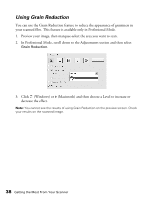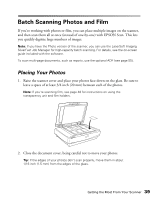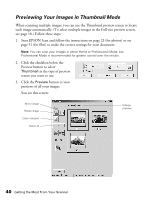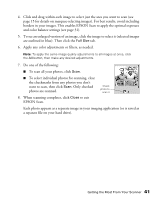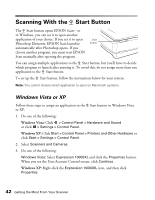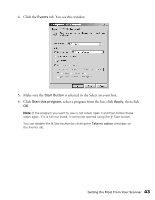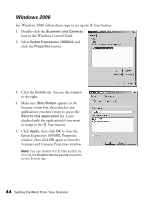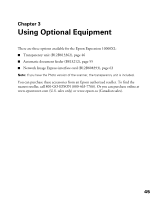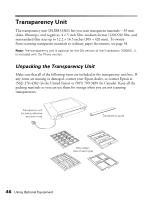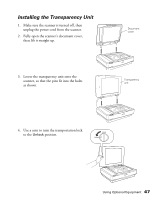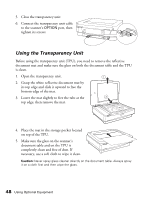Epson Expression 10000XL - Photo Edition User Manual - Page 43
Click the, tab. You see this window., Make sure the, is selected in the Select an event box., Click
 |
View all Epson Expression 10000XL - Photo Edition manuals
Add to My Manuals
Save this manual to your list of manuals |
Page 43 highlights
4. Click the Events tab. You see this window. 5. Make sure the Start Button is selected in the Select an event box. 6. Click Start this program, select a program from the list, click Apply, then click OK. Note: If the program you want to use is not listed, open it and then follow these steps again. If it is still not listed, it cannot be opened using the a Start button. You can disable the a Start button by clicking the Take no action checkbox on the Events tab. Getting the Most From Your Scanner 43

Getting the Most From Your Scanner
43
4.
Click the
Events
tab. You see this window.
5.
Make sure the
Start Button
is selected in the Select an event box.
6.
Click
Start this program
, select a program from the list, click
Apply
, then click
OK
.
Note:
If the program you want to use is not listed, open it and then follow these
steps again. If it is still not listed, it cannot be opened using the
a
Start button.
You can disable the
a
Start button by clicking the
Take no action
checkbox on
the Events tab.