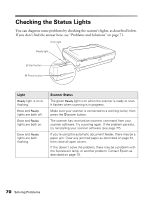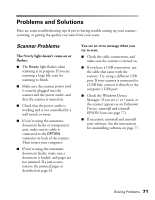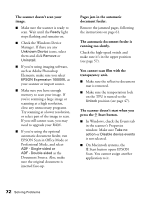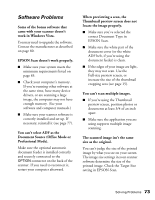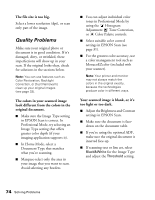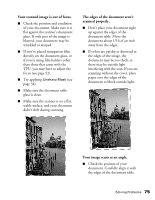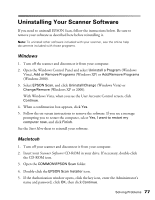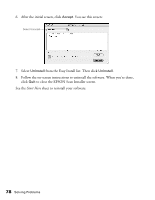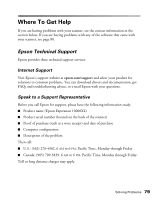Epson Expression 10000XL - Photo Edition User Manual - Page 75
Your scanned image is out of focus., The edges of the document aren't, scanned properly.
 |
View all Epson Expression 10000XL - Photo Edition manuals
Add to My Manuals
Save this manual to your list of manuals |
Page 75 highlights
Your scanned image is out of focus. ■ Check the position and condition of your document. Make sure it is flat against the scanner's document glass. If only part of the image is blurred, your document may be wrinkled or warped. ■ If you've placed transparent film directly on the document glass, or if you're using film holders other than those that came with the TPU, you may have to adjust the focus (see page 52). ■ Try applying Unsharp Mask (see page 34). ■ Make sure the document table glass is clean. ■ Make sure the scanner is on a flat, stable surface, and your document didn't shift during scanning. The edges of the document aren't scanned properly. ■ Don't place your document right up against the edges of the document table. Move the document about 1/16 of an inch away from the edges. ■ If colors are patchy or distorted at the edges of the image, the document may be too thick, or there may be outside light interfering with the scan. If you are scanning without the cover, place paper over the edges of the document to block outside light. Your image scans at an angle. ■ Check the position of your document. Carefully align it with the edges of the document table. Solving Problems 75