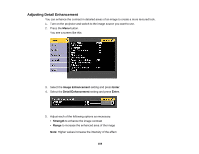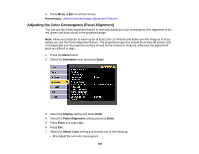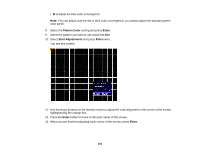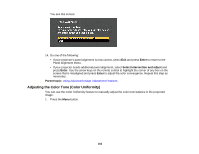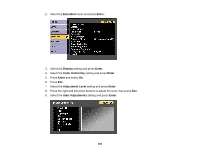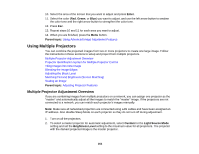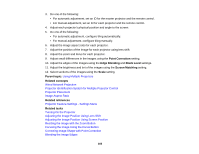Epson L1200UNL Users Guide - Page 160
Adjusting the Color Convergence (Panel Alignment
 |
View all Epson L1200UNL manuals
Add to My Manuals
Save this manual to your list of manuals |
Page 160 highlights
6. Press Menu or Esc to exit the menus. Parent topic: Using Advanced Image Adjustment Features Adjusting the Color Convergence (Panel Alignment) You can use the Panel Alignment feature to manually adjust the color convergence (the alignment of the red, green and blue colors) in the projected image. Note: Allow your projector to warm up for at least 10 to 15 minutes and make sure the image is in focus before you use the Panel Alignment feature. The projected image size should be at least 60 inches (152 cm) diagonally and the projection surface should not be colored or textured; otherwise the adjustment grids are difficult to align. 1. Press the Menu button. 2. Select the Extended menu and press Enter. 3. Select the Display setting and press Enter. 4. Select the Panel Alignment setting and press Enter. 5. Press Enter and select On. 6. Press Esc. 7. Select the Select Color setting and choose one of the following: • R to adjust the red color convergence 160