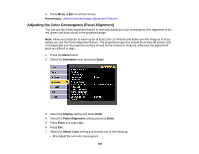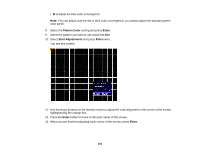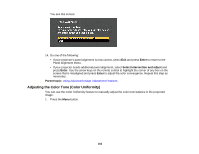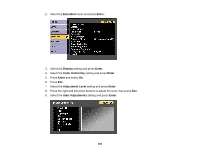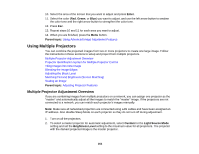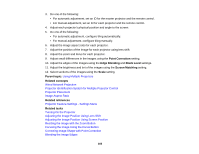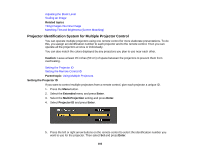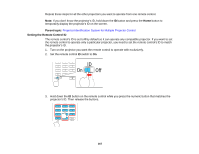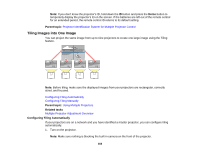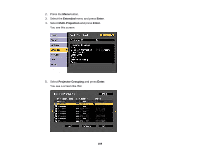Epson L1200UNL Users Guide - Page 165
Point Correction, Edge Blending, Black Level, Screen Matching, Scale, Parent topic, Related concepts
 |
View all Epson L1200UNL manuals
Add to My Manuals
Save this manual to your list of manuals |
Page 165 highlights
3. Do one of the following: • For automatic adjustment, set an ID for the master projector and the remote control. • For manual adjustment, set an ID for each projector and the remote control. 4. Adjust each projector's physical position and angle to the screen. 5. Do one of the following: • For automatic adjustment, configure tiling automatically. • For manual adjustment, configure tiling manually. 6. Adjust the image aspect ratio for each projector. 7. Adjust the position of the image for each projector using lens shift. 8. Adjust the zoom and focus for each projector. 9. Adjust small differences in the images using the Point Correction setting. 10. Adjust the edges of the images using the Edge Blending and Black Level settings. 11. Adjust the brightness and tint of the images using the Screen Matching setting. 12. Select sections of the images using the Scale setting. Parent topic: Using Multiple Projectors Related concepts Wired Network Projection Projector Identification System for Multiple Projector Control Projector Placement Image Aspect Ratio Related references Projector Feature Settings - Settings Menu Related tasks Turning On the Projector Adjusting the Image Position Using Lens Shift Adjusting the Image Position Using Screen Position Resizing the Image with the Zoom Button Focusing the Image Using the Focus Button Correcting Image Shape with Point Correction Blending the Image Edges 165