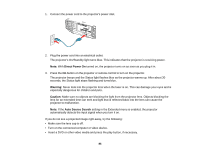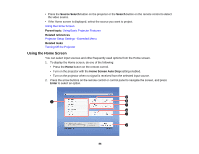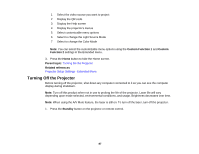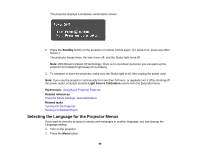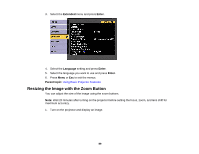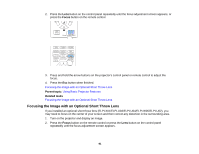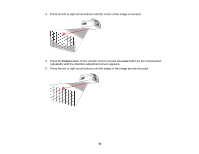Epson L1200UNL Users Guide - Page 87
Turning Off the Projector, Custom Function 1, Custom, Function 2, Parent topic, Related references
 |
View all Epson L1200UNL manuals
Add to My Manuals
Save this manual to your list of manuals |
Page 87 highlights
1 Select the video source you want to project 2 Display the QR code 3 Display the Help screen 4 Display the projector's menus 5 Select customizable menu options 6 Select to change the Light Source Mode 7 Select to change the Color Mode Note: You can select the customizable menu options using the Custom Function 1 and Custom Function 2 settings in the Extended menu. 3. Press the Home button to hide the Home screen. Parent topic: Turning On the Projector Related references Projector Setup Settings - Extended Menu Turning Off the Projector Before turning off the projector, shut down any computer connected to it so you can see the computer display during shutdown. Note: Turn off this product when not in use to prolong the life of the projector. Laser life will vary depending upon mode selected, environmental conditions, and usage. Brightness decreases over time. Note: When using the A/V Mute feature, the laser is still on. To turn off the laser, turn off the projector. 1. Press the Standby button on the projector or remote control. 87