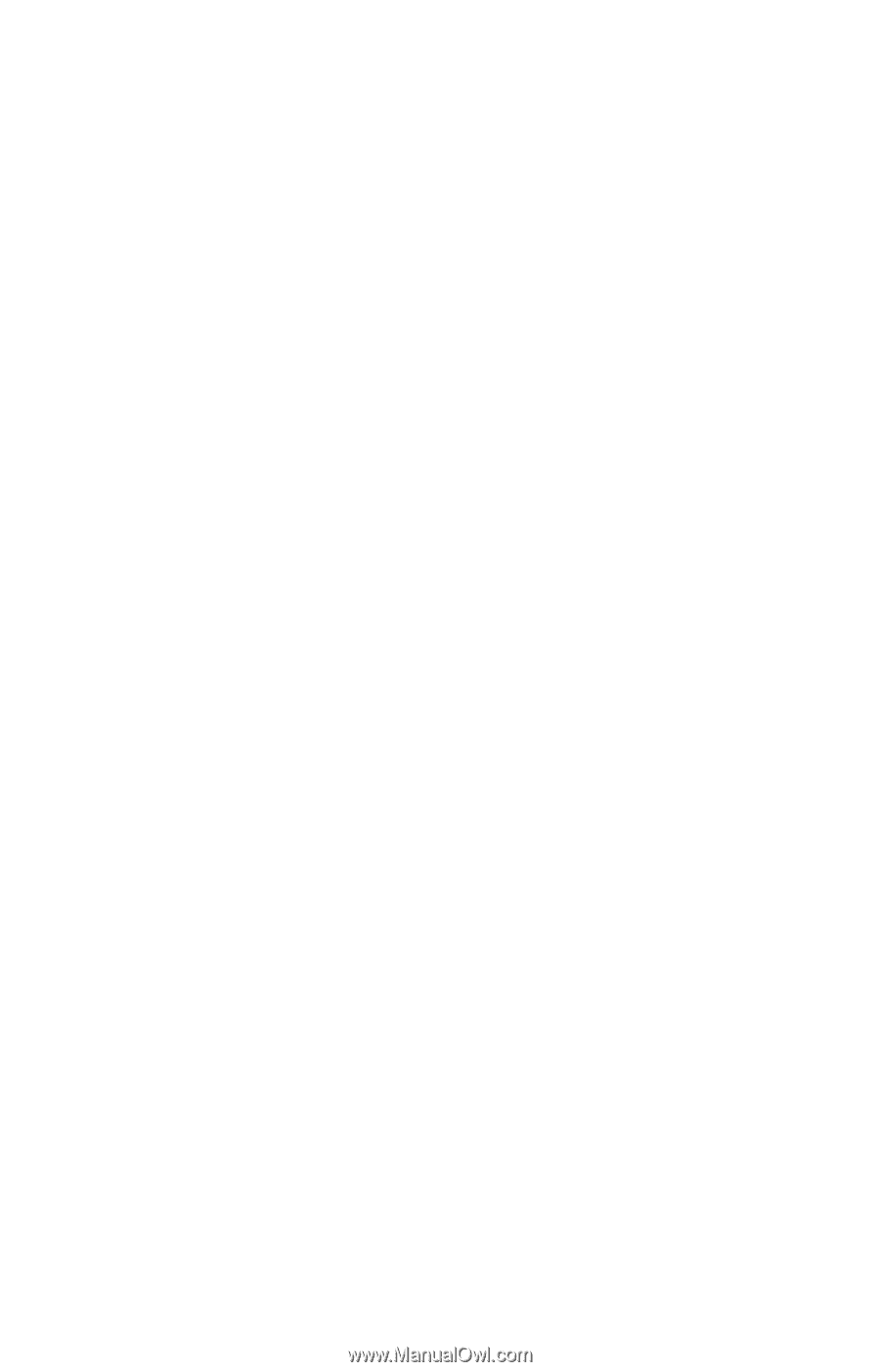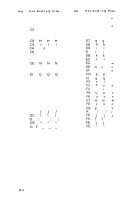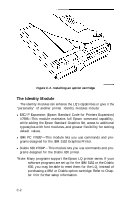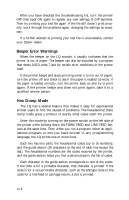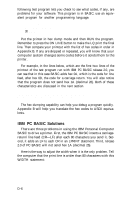Epson LQ-1000 User Manual - Page 112
APPENDIX D-TROUBLESHOOTING AND MAINTENANCE, Diagnosing the Problem
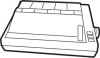 |
View all Epson LQ-1000 manuals
Add to My Manuals
Save this manual to your list of manuals |
Page 112 highlights
Appendix D Troubleshooting and Maintenance This appendix presents solutions for possible problems, explanations of the LQ's advanced features, and maintenance tips. Diagnosing the Problem If the printouts from your LQ are not matching the document you've prepared on your computer, you'll need to set up a test document. When you set up a test document on your computer, include the symbols and {, because of their variation in the different character sets. Also include numbers, punctuation marks, symbols, carriage returns, and upper and lower case letters. Now print the document. First check page B-4 to see whether the LQ is printing the correct character set. When delivered, the LQ is set to print the USA character set. If it's not printing the USA character set, determine which character set it is printing. Then consult Appendix A on DIP switches to find how to select the correct character set. If the printout shows other problems, such as one line printing on top of another, or too much space between lines, consult the following list. The statements on the left list possible problems; the recommendations are listed on the right. D-1