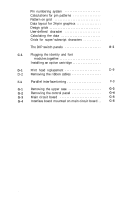Epson LQ-1000 User Manual - Page 8
Epson LQ-1000 - Impact Printer Manual
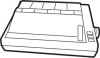 |
View all Epson LQ-1000 manuals
Add to My Manuals
Save this manual to your list of manuals |
Page 8 highlights
Figures 1-1 The LQ-800 1-2 1-2 The LQ-1000 1-2 1-3 Installing the paper feed knob 1-3 1-4 Tightening the ribbon 1-5 1-5 Loading the LQ-800 ribbon cartridge 1-6 1-6 Loading the LQ-1000 ribbon cartridge 1-6 1-7 Positioning the ribbon 1-7 1-8 Installing the single-sheet guide 1-9 1-9 Loading single-sheet paper 1-10 1-10 Paper thickness lever 1-12 1-11 Turning on the power switch 1-13 1-12 The LQ control panel 1-14 1-13 LQ self test in draft and Letter Quality modes . . . 1-17 1-14 Connecting a parallel interface cable 1-18 2-1 Preparing the printer for installation 2-1 2-2 Installing the cut sheet feeder 2-2 2-3 Installing the small brackets 2-3 2-4 Installing the large bracket 2-4 2-5 The LQ-1000 model 2-5 2-6 Paper support and paper loading lever 2-6 2-7 Loading paper; adjusting the right paper guide . . 2-7 2-8 Turning the power on 2-9 2-9 Removing the cut sheet feeder 2-11 3-1 Continuous-feed paper with printer stand . . . . . . 3-1 3-2 Continuous-feed paper without stand 3-2 3-3 Installing the tractor unit 3-2 3-4 Preparing for paper loading 3-3 3-5 Moving the pin-feed holders 3-4 3-6 Opening the pin-feed covers 3-5 3-7 Installing the paper shelf 3-5 3-8 Loading paper 3-6 3-9 Fitting the paper over the pin feeds 3-7 3-10 Top-of-page position 3-8 3-11 Installing the paper separator 3-9 3-12 Installing the tractor cover 3-10 3-13 Removing the optional tractor unit 3-11 vii