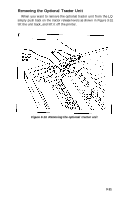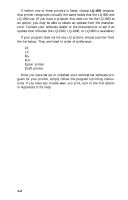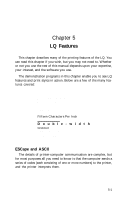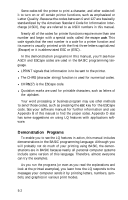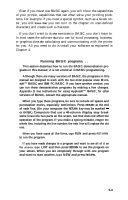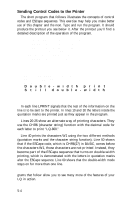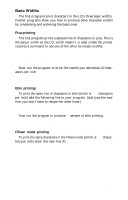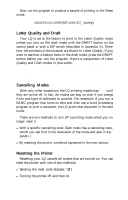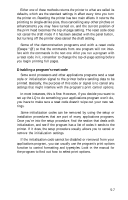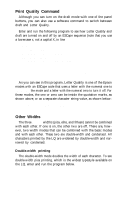Epson LQ-1000 User Manual - Page 61
Running BASIC programs, you use for word processing, business - user manual
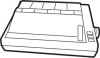 |
View all Epson LQ-1000 manuals
Add to My Manuals
Save this manual to your list of manuals |
Page 61 highlights
Even if you never use BASIC again, you will know the capabilities of your printer, capabilities that can often solve your printing problems. For example, if you need a special symbol, such as a Greek letter, you will know that you can turn to the chapter on user-defined characters and create such a character. If you don't want to do the exercises in BASIC, you don't have to. In most cases the software that you use for word processing, business, or graphics does the calculating and communicating with the printer for you. All you need to do is install your software as explained in Chapter 4. Running BASIC programs. . . This section describes how to run the BASIC demonstration programs in this manual; it is not a tutorial in BASIC programming. Although there are many versions of BASIC, the programs in this manual are designed to work with the two most popular ones: Microsoft™ BASIC and IBM PC BASIC. If you have another version, you can run these demonstration programs by making a few changes. Appendix D has instructions for using Applesoft™ BASIC; for other versions of BASIC, consult the appropriate manual. When you type these programs, be sure to include all spaces and punctuation marks, especially semicolons. Press RETURN at the end of each line. (On your computer the RETURN key may be marked or ENTER.) Computers that use a 40-column display may break some lines into two parts on the screen, but that does not affect the operation of the program. If you make a typing mistake, retype the whole line, including the line number; the new line will replace the old one. When you have typed all the lines, type RUN and press RETURN to run the program. If you have made changes to a program and want to see all of it on the screen, type LIST and then press RETURN to see the program on your screen. When you are completely through with one program and want to start another, type NEW and press RETURN. 5-3