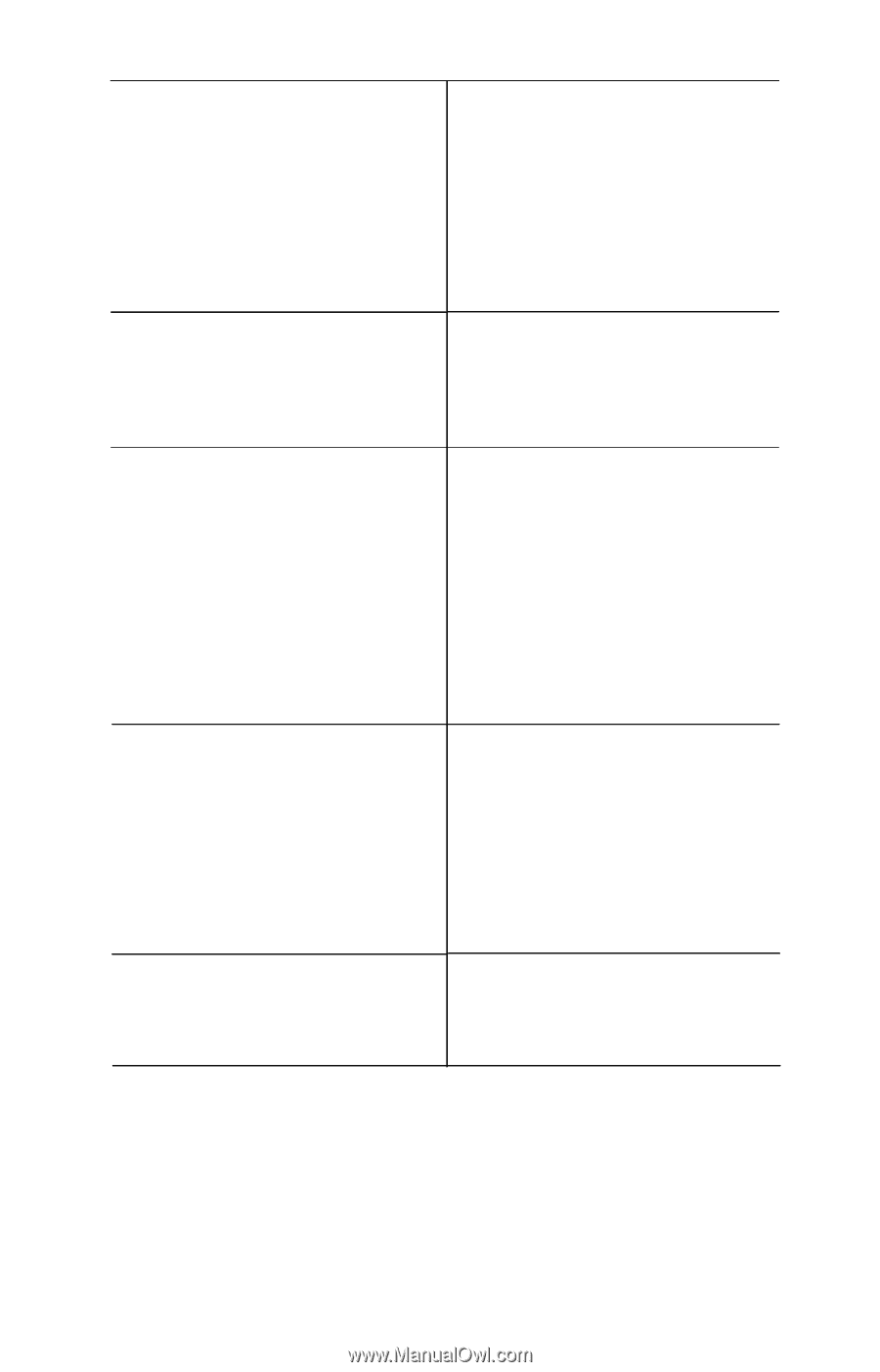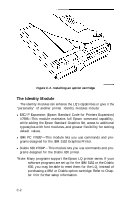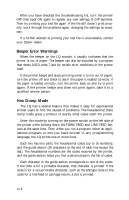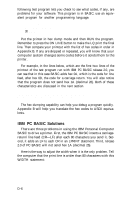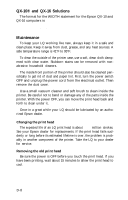Epson LQ-1000 User Manual - Page 114
computer. See Tables A-4 and A-5 in, Appendix A.
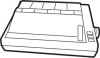 |
View all Epson LQ-1000 manuals
Add to My Manuals
Save this manual to your list of manuals |
Page 114 highlights
Problem Recommendation The file is printed with an extra blank line between each line of text This happens if there is a line feed signal being sent from both the computer and the printer at the end of each line of text. Check the setting of DIP switch 2-8. If it is set to ON, then change it to OFF If it is set to OFF already, consult your dealer regarding a printer cable designed to correct this problem. Some of the characters printed do not match those in the file. Check the settings of DIP switches 1-1, 1-2, and 1-3 against Table A-3 in Appendix A. Change them so that your international character set is the one printed. The printout is garbled and does not match the file you wanted to print. This might happen if you are using a serial interface. It probably means that the settings of the baud rate, parity, number of bits per word and number of stop bits are not the same on the computer and the printer. Change the settings of the DIP switches to match the configuration of the serial socket of the computer. See Tables A-4 and A-5 in Appendix A. Printer suddenly stops or slows down. This printer has a print head protection feature that protects the head from overheating or low power supply voltage. If the head temperature exceeds a certain value, printing is stopped until the head temperature drops to the proper range. Printing is resumed at a half print speed mode at first. Only the printer POWER light goes on; the READY and ON LINE lights remain off. Check to see that computer is ON. Some printer/computer connections require that you turn on the computer to operate the printer. D-3