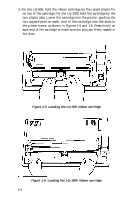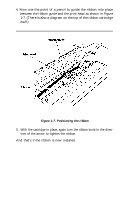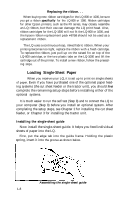Epson LQ-1000 User Manual - Page 15
Installing the Paper Feed Knob, the overlay or leave it on.
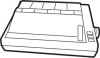 |
View all Epson LQ-1000 manuals
Add to My Manuals
Save this manual to your list of manuals |
Page 15 highlights
Remove the tape that holds the dust cover in place during shipping and take the cover off the printer. Simply tilt the dust cover up and lift it off the printer. WARNING The print head is protected by two plastic bumpers during shipping. Both of these bumpers must be removed before turning on the printer. Remove the long bumper to the right of the print head first, then move the print head to the center of the LQ and remove the small bumper on the left side of the print head. There is a clear plastic overlay on the control panel to protect it from scratching and discoloration. It's up to you whether you remove the overlay or leave it on. Installing the paper feed knob Next install the paper feed knob. To install the knob, simply push it onto the shaft on the right side of the printer, as shown in Figure 1-3. The shaft has one flat side that must be matched with the flat side of the hole in the knob. Figure 1-3. Installing the paper feed knob 1-3