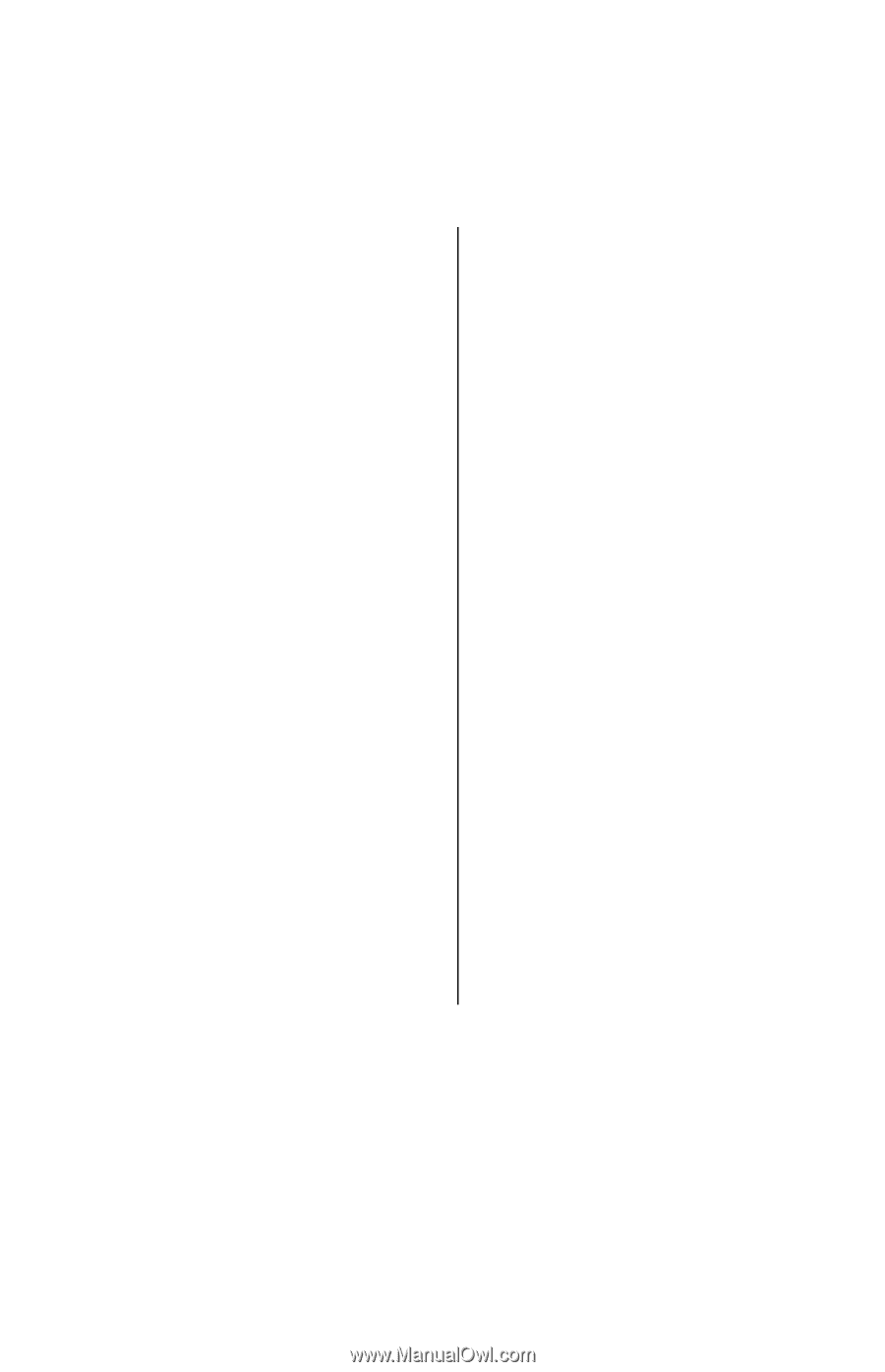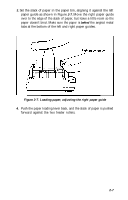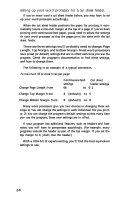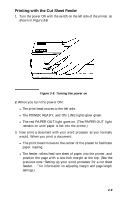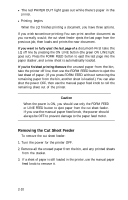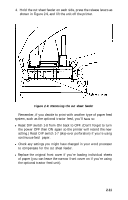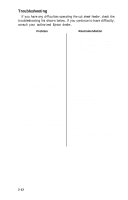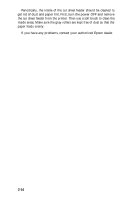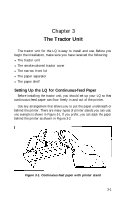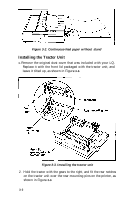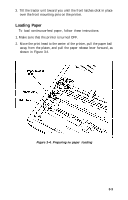Epson LQ-1000 User Manual - Page 43
Troubleshooting, Problem, Recommendation - reviews
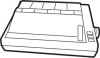 |
View all Epson LQ-1000 manuals
Add to My Manuals
Save this manual to your list of manuals |
Page 43 highlights
Troubleshooting If you have any difficulties operating the cut sheet feeder, check the troubleshooting list shown below. If you continue to have difficulty, consult your authorized Epson dealer. Problem Recommendation Cut sheet feeder does not fit flush on the printer. Check that the paper release lever on the left side of the printer is pushed back, and that the paper bail is pulled away from the platen. Review the installation instructions. Printer doesn't print; cut sheet Make sure the cable is properly feeder doesn't operate. connected to the printer and com- puter. Cut sheet feeder operates but doesn't load paper. Check that DIP switch 1-8 is ON and 1-7 is OFF, and that the printer has been switched OFF, then ON again to recognize the settings. Paper loads unevenly from the paper bin. Review the paper loading instructions-you must open the paper loading lever first, then set the paper on the paper shelf. If you set the paper on the gray rollers then open the paper loading lever, the paper drops down too far, becomes uneven, and does not load properly. If too much paper is loaded, it spills off the paper shelf. Paper jams when it feeds through Check to see that the paper is the cut sheet feeder. stacked evenly Check to see if there is too much space between the paper stack and the right paper guide, causing paper movement and unevenness. 2-12